Pentax Digital Cameras, a brand with such a long and distinguished history, rugged model design, while Pentax DSLRs and medium format cameras provide excellent stabilization, and a large selection of new and old K-mount lenses, loved by many adventurous outdoor photographers love it. Usually we can choose to use raw format or JPEG format as a photo shoot, and Pentax cameras use the PEF and DNG file formats for raw photos.
After transferring the photos to the computer, we will delete all photos to free up storage space on the camera memory card. Or during the shooting process we will delete some unsatisfactory photos. What if we accidentally delete or lose important photos in the process? Can we retrieve or recover those PEF, DNG or JPEG photos from the Pentax camera? The answer is yes, next we will use Pentax cameras Mark K 3-III to take some pictures in PEF, DNG or JPEG format and delete them completely from the camera, then try to recover them.

First, we took 2 PEF photos, 2 DNG photos, and 2 JPEG photos with the Pentax Mark K 3-III, then deleted them. When we connect the Pentax camera with a computer, and we can’t find the deleted photos in the memory card. And the following steps are to recover those just deleted PEF, DNG and JPEG photos from Pentax camera.
Step 1: Download and install Fireebok Data Recovery application on your computer, supports recovery of PEF, DNG and JPEG photo formats from your camera.
Step 2: Run Fireebok Data Recovery application, and select your memory card partition in Data Recovery, and select the Deleted Recovery or Deep Recovery mode, click the Start Scan button.
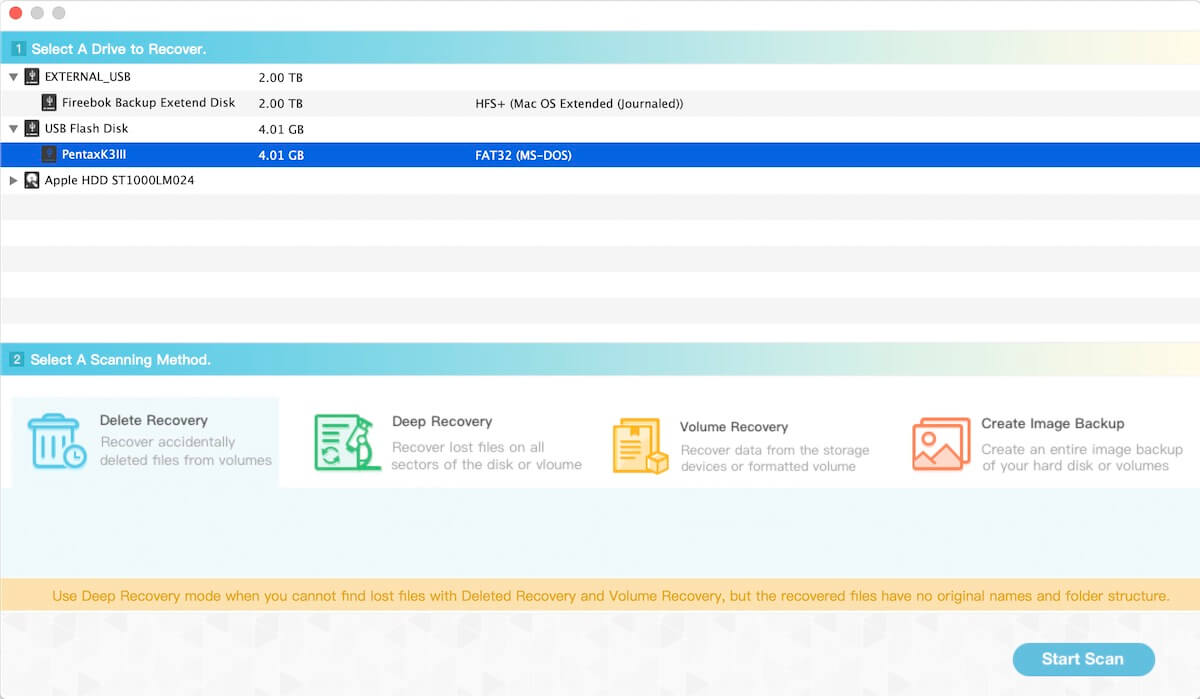
Step 3: After the scan is complete, you can click and preview the scanned photos, click the Recover button and then select a computer folder to save.
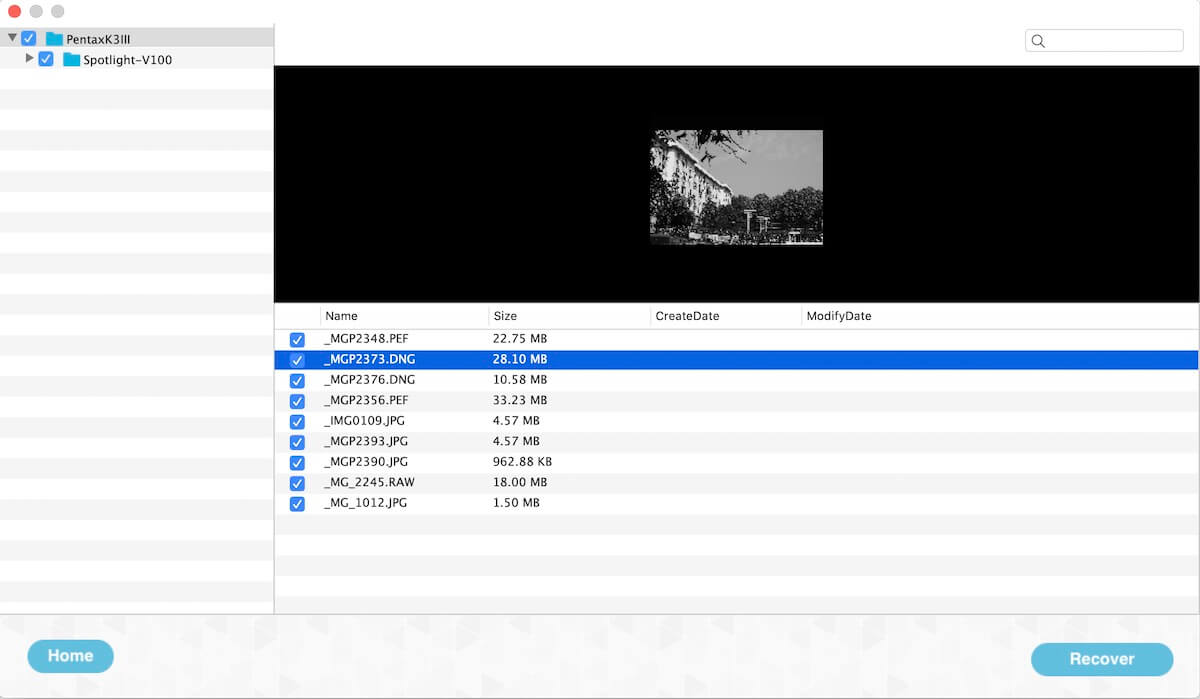
| More Related Articles | ||||
 |
1. How to find and remove duplicate photos from Photos? 2. How to batch rename photos within the Photos app on Mac? |
|||
About Fireebok Studio
Our article content is to provide solutions to solve the technical issue when we are using iPhone, macOS, WhatsApp and more. If you are interested in the content, you can subscribe to us. And We also develop some high quality applications to provide fully integrated solutions to handle more complex problems. They are free trials and you can access download center to download them at any time.
| Popular Articles & Tips You May Like | ||||
 |
 |
 |
||
| Five ways to recover lost iPhone data | How to reduce WhatsApp storage on iPhone | How to Clean up Your iOS and Boost Your Device's Performance | ||


