Not only does the Finder on your Mac provide copy and paste functionality, it also provides a file menu to duplicate any file in Finder. In addition, iCloud Drive syncing and downloading operations may cause duplicate files to appear in Documents and Desktop folders. So it's not surprising when you have a large number of duplicate files (such as PDFs, pages, Microsoft Word, Excel and more) on your Mac. Needless to say, being able to remove duplicate documents from your Mac will make all documents more organized and free up a lot of disk space.
How to find all these duplicate documents and remove them from Mac? Most duplicate documents may store in different location and folder, even if you find two files of the same type with the same file name, if their file contents are different, they are not duplicate files. Don’t worry, this article will guide you how to Use Finder and the third-party application PowerSuite to find and delete duplicate documents and other files on Mac.
1. Use Search feature in Finder
The multi-condition search function provided by Finder can quickly help us find files of the same type in different locations. Click the Documents in your Mac sidebar, and go to Finder file menu -> File -> Find, select Search "This Mac", and select Kind is PDF or other document type, and click the + button to add the different criteria you want to search for (Such as Name contains…, Date Modified is within last 7 days, Contents include …)
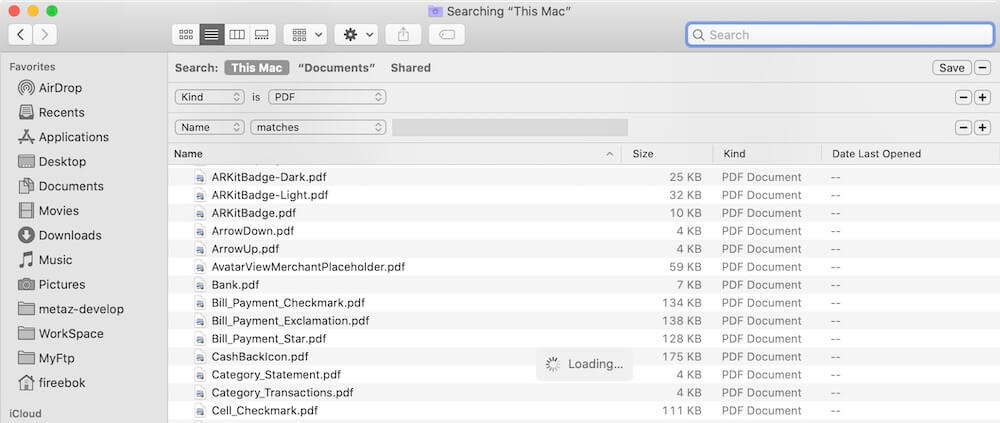
And then sort the search result by file size to to find duplicate files with the same file size and the same content in Finder. Manually select some of the duplicate files and move them to the trash, and then empty Trash.
2. Use PowerSuite application
To avoid wasting a lot of time manually filtering and looking for a large number of different types of documents in the Finder, we recommend using the third-party disk utility application- PowerSuite, which provides automatically find, select and remove duplicate documents with one-click. Download and install PowerSuite on your Mac.
Run PowerSuite application, and select Find Duplicate Files tab.

Then select your user home folder or other folder which contains documents(such as Document) to open.
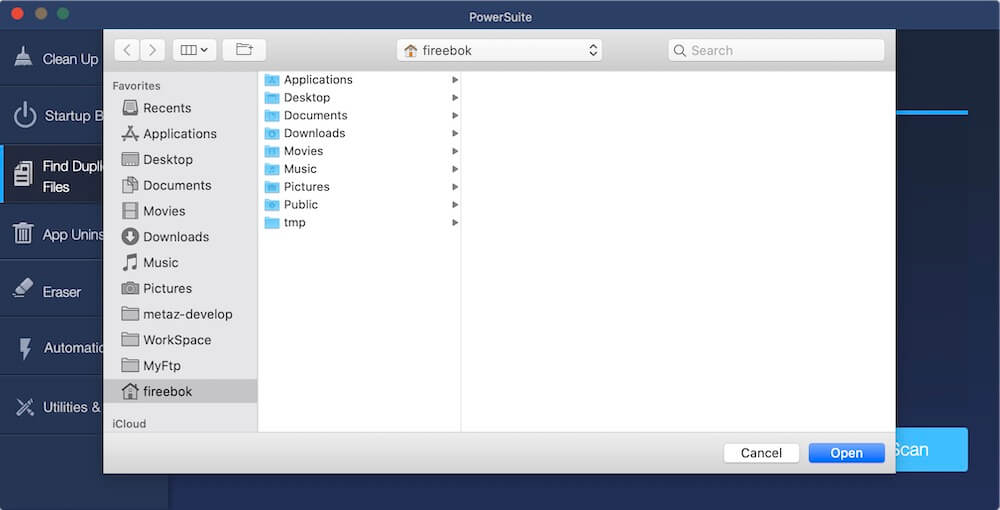
Click Group by All Files option and select Group by Documents, it will display all duplicate documents. And then click Auto Check button to automatically select duplicate document, and click the Remove button to delete them.
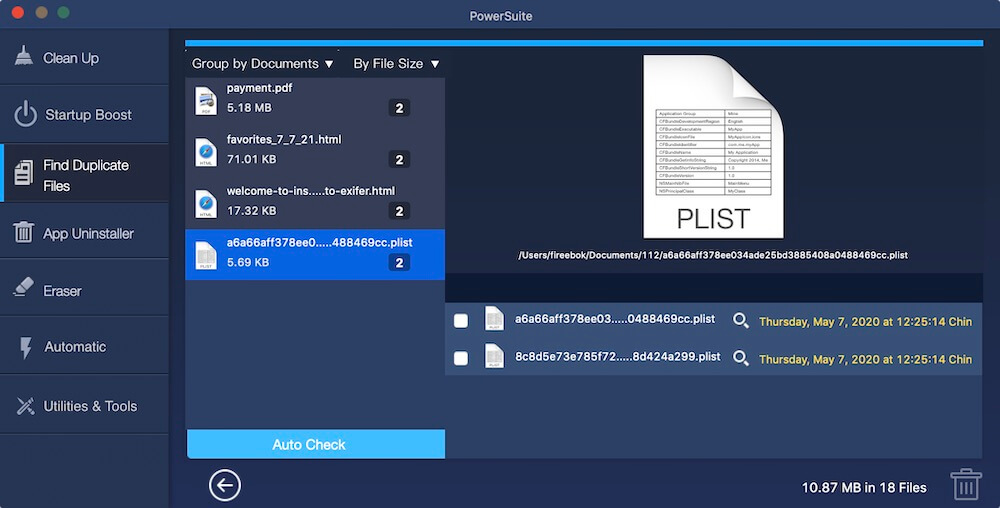
| More Related Articles | ||||
 |
1. How to encrypt Safari bookmarks on Mac? 2. How to fix your macOS system storage is so huge |
|||
About Fireebok Studio
Our article content is to provide solutions to solve the technical issue when we are using iPhone, macOS, WhatsApp and more. If you are interested in the content, you can subscribe to us. And We also develop some high quality applications to provide fully integrated solutions to handle more complex problems. They are free trials and you can access download center to download them at any time.
| Popular Articles & Tips You May Like | ||||
 |
 |
 |
||
| Five ways to recover lost iPhone data | How to reduce WhatsApp storage on iPhone | How to Clean up Your iOS and Boost Your Device's Performance | ||