In different usage scenarios, we often need to copy two photos or documents to prevent loss or other purposes. Or we have imported the photos in the Finder into the Photos application. After a period of time, there may be many duplicate photos in Finder. In order to free up more Mac storage space or organize files more simply, it’s necessary to remove duplicate photos and other files in Finder on Mac. Here are a few easy ways to remove duplicate photos and other files.
1. Remove duplicate photos with Finder Sort
Most duplicate photos and duplicate files have the same file attributes, such as the same file size, file name and more. So we can find them by sorting these photos and files by file properties in the Finder. Access Finder List View mode, move the mouse pointer over the column name you want to sort by, then click it. Click the column name again to reverse the sort order, such as Date Created or Name, Size, Kind. Then you can quickly find the file you want in the sorted list view.
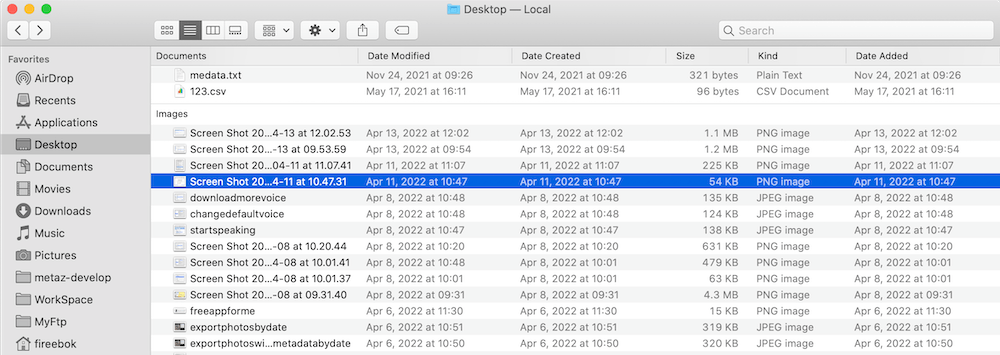
2. Remove duplicate photos with Finder Search
If those duplicate photos are in different folders, there is no way to find them with the sort feature. Here we can use the Search feature, it can scan and detect photos and files from different folder. Click the Documents in your Mac sidebar, and go to Finder file menu -> File -> Find, select Search "This Mac", and select Kind is Image and select JPEG type, and click the + button to add the different criteria you want to search for (Such as Date Created is within last 7 days, File Size …)
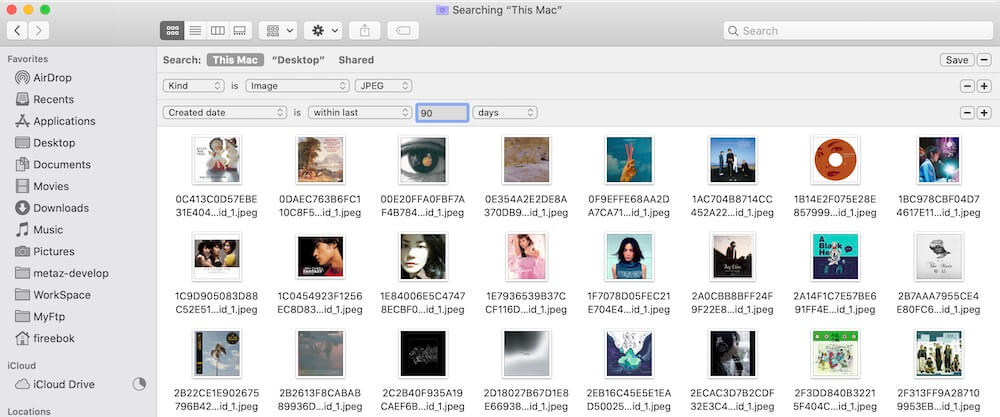
3. Remove duplicate photos in Finder by PowerSuite
But some photos and other files which has same content with different attributes, they're still duplicate photos and files. The above method will not find them, we recommend using PowerSuite to find and delete duplicate photos and files from in Finder on Mac. First download and install PowerSuite on the Mac.
Run PowerSuite and Click Fund Duplicate Files tab, and open a folder location, and click the Quick Scan button.

After the scan is complete, it will display all duplicate files on the result view. You can select all files, images, documents, videos, audios and other file categories to view different duplicate file types. Then click Auto Check to automatically select all duplicate files with one-click, or you can manually select duplicate files by the file location on the right view. Then Click the Remove button to delete the selected duplicate files.
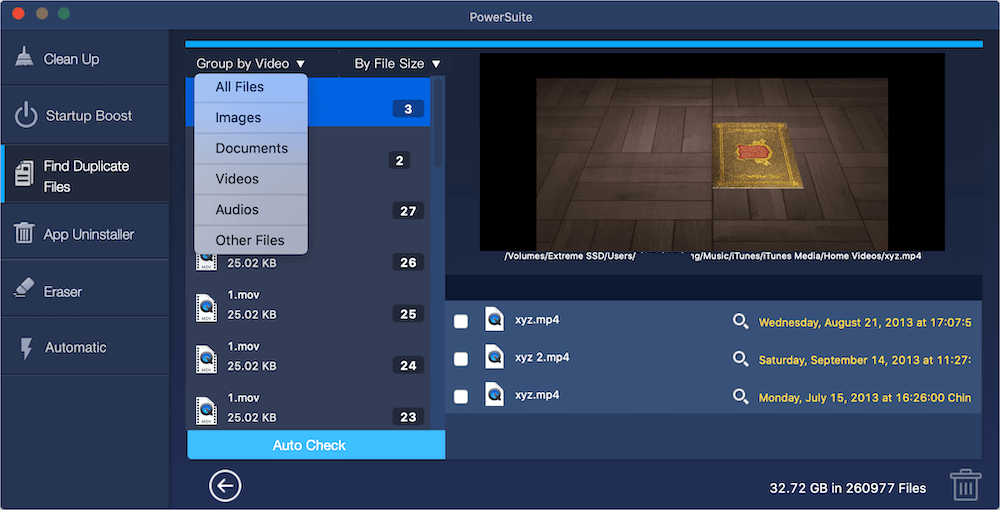
| More Related Articles | ||||
 |
1. How to find and remove duplicate photos from Photos? 2. How to batch rename photos within the Photos app on Mac? |
|||
About Fireebok Studio
Our article content is to provide solutions to solve the technical issue when we are using iPhone, macOS, WhatsApp and more. If you are interested in the content, you can subscribe to us. And We also develop some high quality applications to provide fully integrated solutions to handle more complex problems. They are free trials and you can access download center to download them at any time.
| Popular Articles & Tips You May Like | ||||
 |
 |
 |
||
| Five ways to recover lost iPhone data | How to reduce WhatsApp storage on iPhone | How to Clean up Your iOS and Boost Your Device's Performance | ||