When we take a photo with a smartphone and other digital cameras, once the photo is shooted, it contains the photo content data and some other information related to the photo information, which records the camera information, date of the shoot, location information, copyright, creator, and more other photo metadata. When we share or make a photo, we need to remove these privacy informations.
1. What photo metadata contains and how to view Photo metadata?
We can use macOS Preview application to view photo metadata on a Mac. Open a photo with Preview, then access Tool menu item -> Show Inspector to view photo metadata.
Photo metadata includes: Exif metadata(Exchangeable Image File metadata which stores Aperture and brightness value, ISO Speed, Exposure time and more,)

GPS metadata (It records the coordinates altitude, coordinates longitude, coordinates latitude and more)

IPTC metadata (It records the title, keywords, copyright, description and more)

TIFF metadata (It records the photo compression info, make, date and more information)
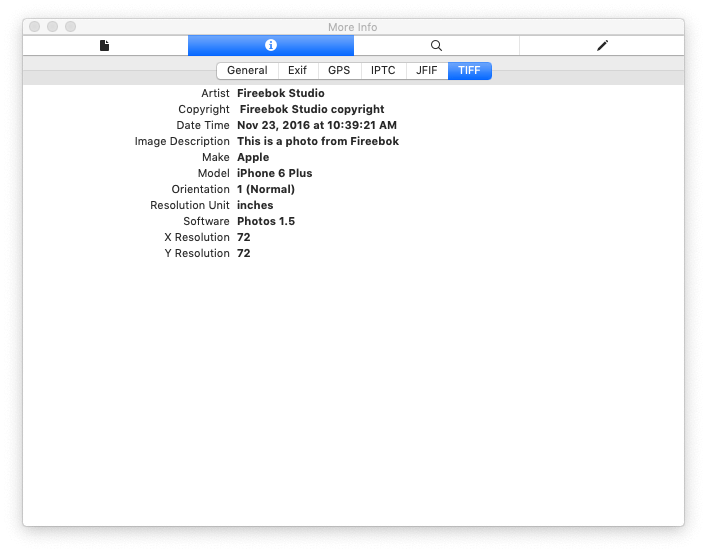
JFIF metadata (jpg and jpeg photo format will have this metadata tab)
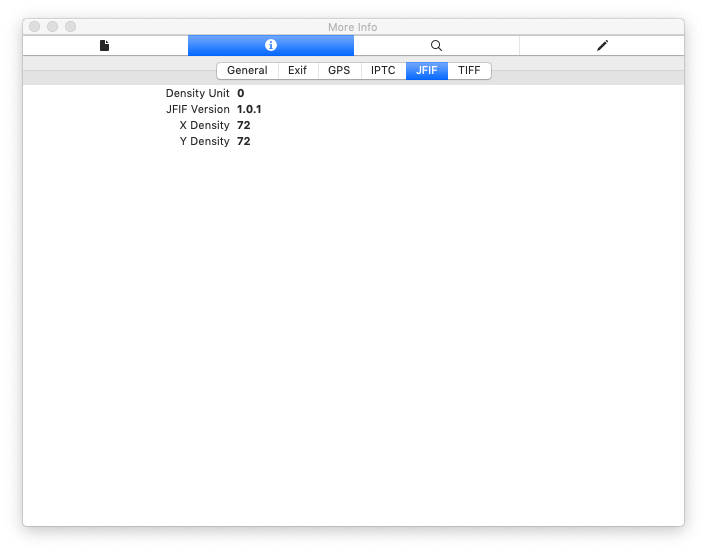
Raw metadata and Came Maker metadata (such as Canon, Nikon and other camera maker metadata and more, they will record extra camera information)
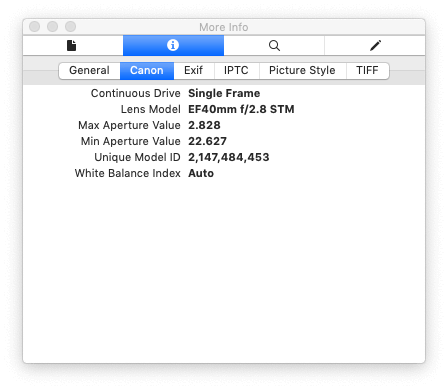
1. How to edit and remove all photo metadata?
There are so many photo metadata in a digital photo, how to delete them all? Or some photo metadata tab is wrong, how to change them? Here we use Photo Exifer to edit and remove photo metadata. Download and install Photo Exifer on your Mac.
Remove All Photo Metadata: Import photos into Photo Exifer, click the Quick Action button, then choose the "Remove All photo metadata info" menu item.

Edit Photo Metadata: Import photos into Photo Exifer, click the Edit Exif data button, then choose change the metadata tab, and click "Apply" button.

| More Related Articles | ||||
 |
1. How to fix your macOS system storage is so huge 2. How to Remove Unwanted Startup Items on macOS 2019? |
|||
About Fireebok Studio
Our article content is to provide solutions to solve the technical issue when we are using iPhone, macOS, WhatsApp and more. If you are interested in the content, you can subscribe to us. And We also develop some high quality applications to provide fully integrated solutions to handle more complex problems. They are free trials and you can access download center to download them at any time.
| Popular Articles & Tips You May Like | ||||
 |
 |
 |
||
| Five ways to recover lost iPhone data | How to reduce WhatsApp storage on iPhone | How to Clean up Your iOS and Boost Your Device's Performance | ||