When we delete one or more files from a folder on our Mac, we simply select those files and press "Command - Delete" or right-click on those files and select the "Move to Trash" option. But if we need to delete multiple files from multiple folders and subfolders, how can we delete the files without opening each folder? Don't worry, this article will discuss how to delete files from multiple folders on Mac.
1. Using Finder Search Function
We will use Finder Search feature to filter files what we want to delete, and then remove them from the filtered results. We can add criteria to a basic search. For example, you can search for files of a specific type,, or for items created on a particular date from a root folder of those folders. After we choose Kind, click the other pop-up menu to specify Document or Image, and then choose JPEG or other photo type. As for the search target, you can choose Desktop or the root folder of these folders.
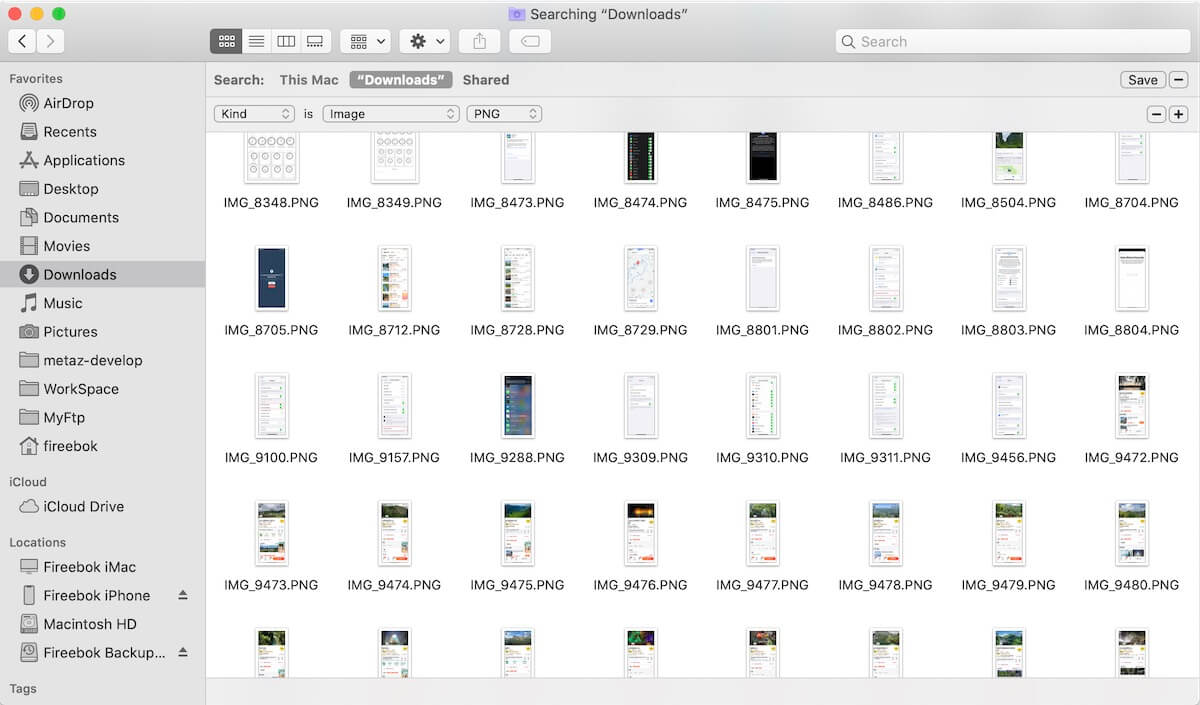
Then select the files you want to delete from the filtered results and choose the Move to Trash option.
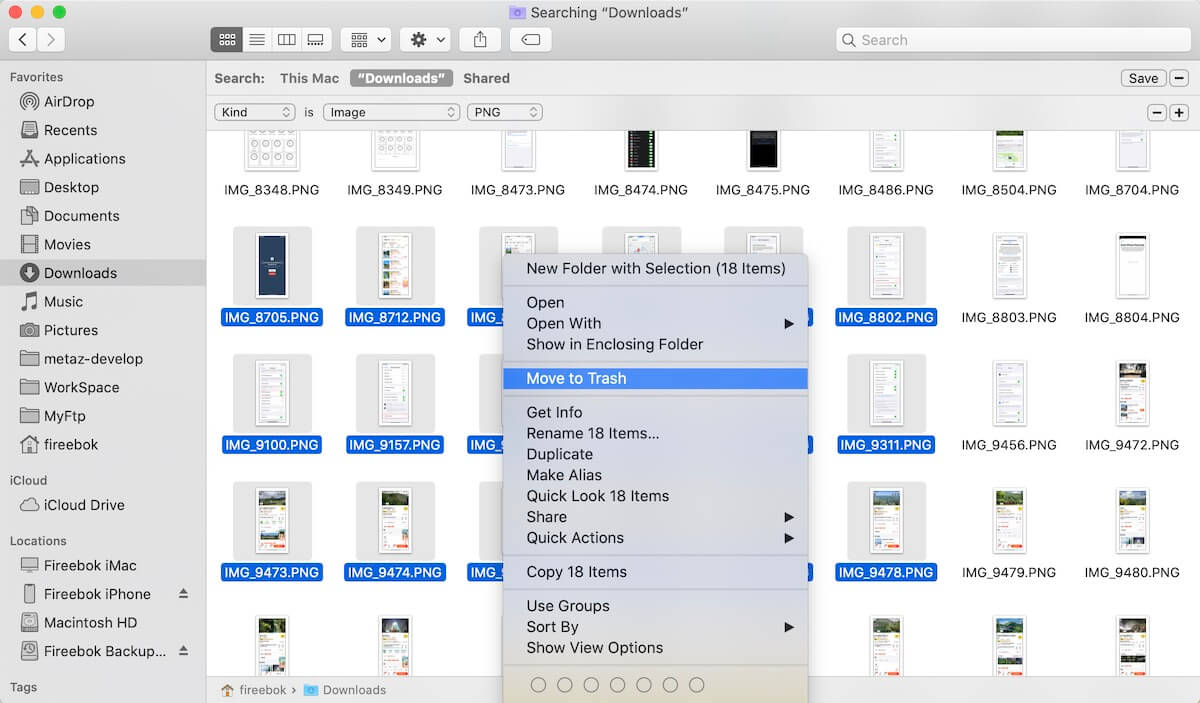
2. Using the third-party application PowerSuite
The third-party application PowerSuite provides the ability to delete duplicate files, large files, old files, files with specified file names, files with specified file formats, etc. from several different folders. In addition, it offers automatic cleanups on a daily, three-day, two-week, one-month, and two-month frequency. Download and install the PowerSuite application on your Mac.
Launch the PowerSuite application and select the Automation tab, then click the + button to select one or more folders, then set and select cleanup rules for the selected folders.

If you need to enable automatic cleanup for the selected folders, click the Automatic Cleanup Time Frequency button to select the automatic cleanup time frequency.

| More Related Articles | ||||
 |
1. How to find and remove duplicate photos from Photos? 2. How to batch rename photos within the Photos app on Mac? |
|||
About Fireebok Studio
Our article content is to provide solutions to solve the technical issue when we are using iPhone, macOS, WhatsApp and more. If you are interested in the content, you can subscribe to us. And We also develop some high quality applications to provide fully integrated solutions to handle more complex problems. They are free trials and you can access download center to download them at any time.
| Popular Articles & Tips You May Like | ||||
 |
 |
 |
||
| Five ways to recover lost iPhone data | How to reduce WhatsApp storage on iPhone | How to Clean up Your iOS and Boost Your Device's Performance | ||