After we have downloaded some files, photos or videos from a website on Mac, when we use the Get info function to view the file properties, we will see that the Where From property records the information of the downloaded website. We can view the where from property in the Get Info window, but cannot edit and delete in the Get info window. Don’t worry, in this article, we will list three solutinos to remove Where From file attribute on Mac.
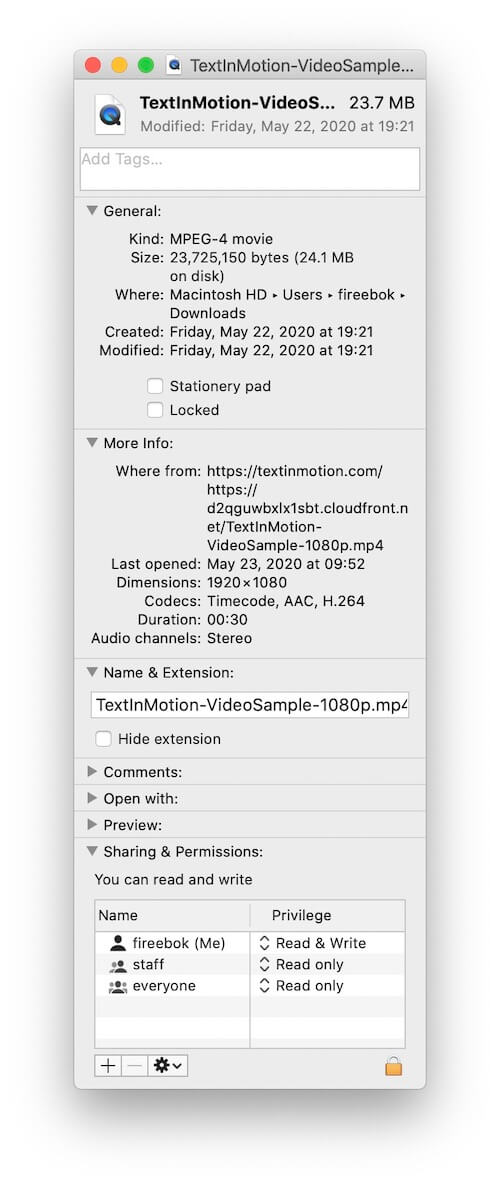
1. Use xattr command
The Where From file attribute is a macOS file extension attribute that is recorded in the file system, not file metadata in the file content. We can use the xattr command to view, edit and remove those extended attributes on Mac. Open the Terminal application(/Applications/Utilities/), and use xattr fullfilepath to view all extended attributes, and use xattr -d com.apple.metadata:kMDItemWhereFroms fullfilepath.
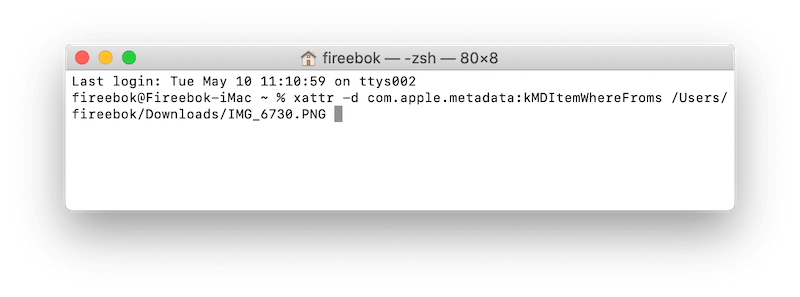
Or use xattr -rd com.apple.metadata:kMDItemWhereFroms /path/to/folder to remove the Where From file attribute of all files under the folder.
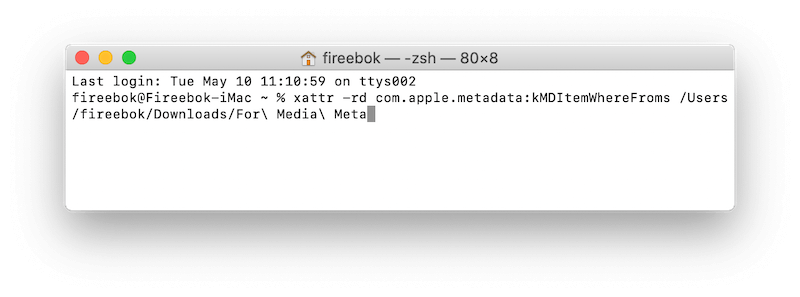
If the downloaded files are photos and videos, you can also find other file attributes such as copyright information, description information, title, keywords, GPS location, camera information, etc. And you can open the Terminal application (/Applications/Utilities/) and use mdls fullfilepath to view these properties. Those information are photo metadata and video metadata, which are included in photo and video content and cannot be removed by the xattr command.
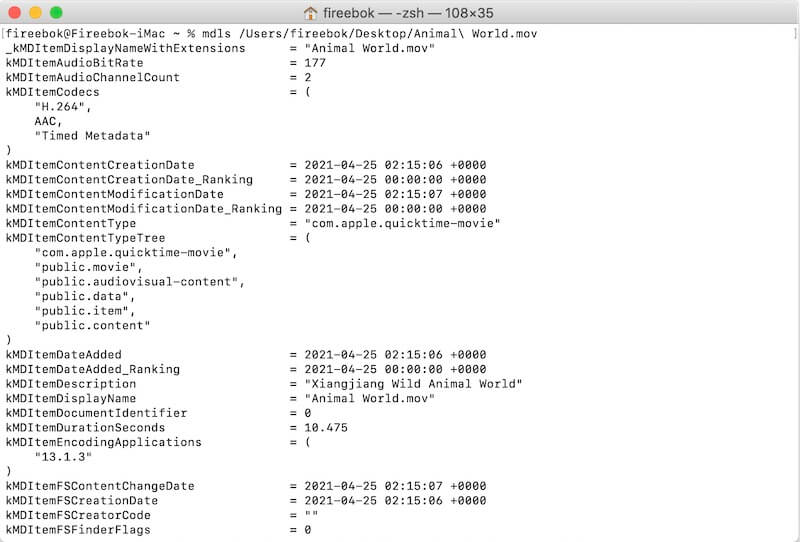
2. Use Photo Exifer to remove photo metadata
If those download files are photos, we recommending using Photo Exifer application. Photo Exifer not only supports deleting the Where From file attribute, but also supports deleting all other photo metadata, including copyright information, description information, title, keywords, GPS location, camera, etc. Photo Exifer is a photo metadata editor application, download and install Photo Exifer application on your Mac. Import photos into Photo Exifer, and select photos in Photo Exifer, and click Quick Action -> Remove Photo Metadata info -> Remove All Photo Metadata info, it will done.
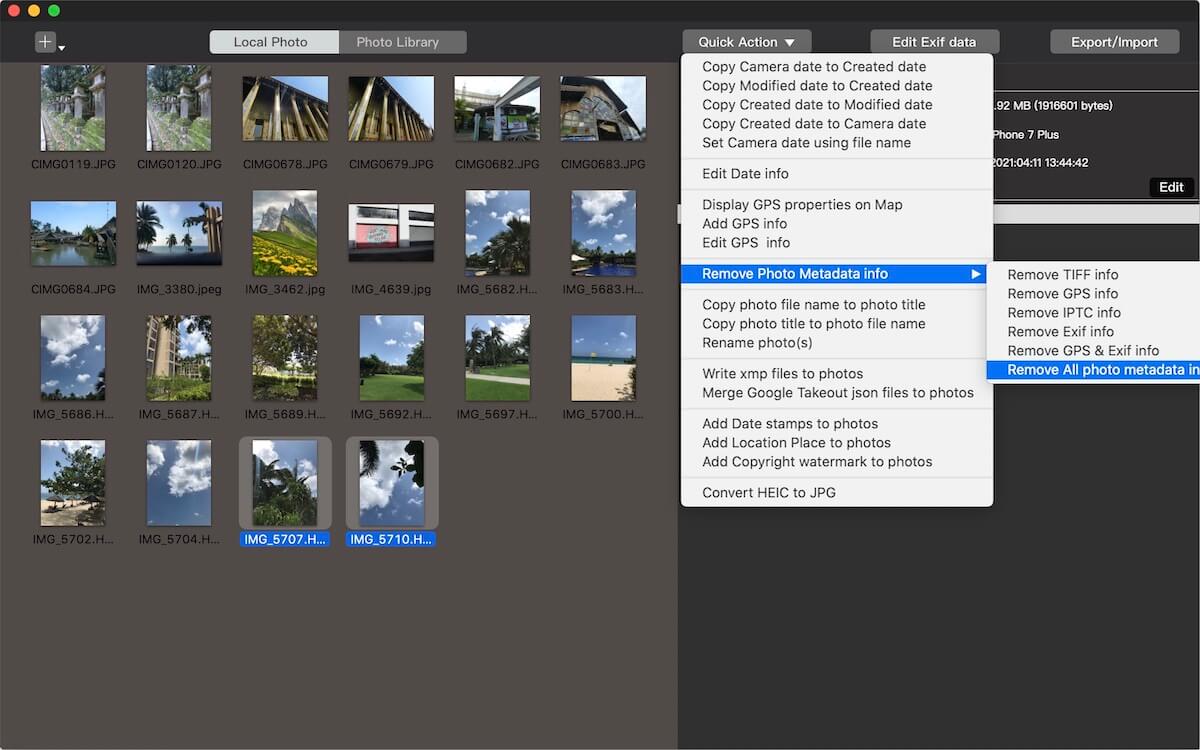
3. Use Media Meta to remove video metadata
If those download files are videos, we recommending using Media Meta application. Media Meta supports removing the Where From file attribute and other video metadata, including copyright information, description information, title, keywords, GPS location, camera, etc. Media Meta is a video metadata editor application, download and install Media Meta application on your Mac. Import photos into Media Meta, and select videos in Media Meta, and click Quick Action -> Remove metadata of selected media(s), it will done.

| More Related Articles | ||||
 |
1. How to find and remove duplicate photos from Photos? 2. How to batch rename photos within the Photos app on Mac? |
|||
About Fireebok Studio
Our article content is to provide solutions to solve the technical issue when we are using iPhone, macOS, WhatsApp and more. If you are interested in the content, you can subscribe to us. And We also develop some high quality applications to provide fully integrated solutions to handle more complex problems. They are free trials and you can access download center to download them at any time.
| Popular Articles & Tips You May Like | ||||
 |
 |
 |
||
| Five ways to recover lost iPhone data | How to reduce WhatsApp storage on iPhone | How to Clean up Your iOS and Boost Your Device's Performance | ||