As we known, we can backup WhatsApp data on the iPhone, and we can retrieve WhatsApp messages and other WhatsApp data from an iPhone backup. But when you deleted some important WhatsApp messages on iPhone, do you know how to access iCloud backup or the iPhone local backup? This article will list detailed operations to restore or retrieve deleted WhatsApp messages from iPhone iCloud backup and iPhone local backup.
Check the backup date
Before you start, one thing you should be clear is that you can't 100% guarantee that you can get deleted WhatsApp messages from iPhone backup, it depends on the backup date, because iPhone backup only keeps the latest backup, it will overwrite the old iPhone backup. So you first need to check the backup date.
For WhatsApp iCloud backup, open your WhatsApp application, go to Settings -> Chats -> Chat Backup -> You will see the time of the last backup.

For iPhone local backup, connect your iPhone with the computer, Open iTunes or Finder(macOS Catalina and later), click the iPhone icon to access the iPhone summary page, it will display the last backup date.

Preview WhatsApp data in the backup
One more thing, when you decide to restore backed up WhatsApp data to iPhone device, all old WhatsApp data will replace all current WhatsApp data, not just deleted WhatsApp messages. So we’d better preview the WhatsApp data before the restore process. Here we recommend using WhatsApp Pocket, which is a third-party application can read all WhatsApp data in iPhone iCloud backup and iPhone local backup. Download and install WhatsApp Pocket application on your Mac or PC.
Run WhatsApp application, it will automatically read your iPhone iCloud backup and iPhone local backup. Select one backup to scan, it will display all WhatsApp data including WhatsApp chat messages, WhatsApp Contacts, WhatsApp Call logs, WhatsApp Media files and more.
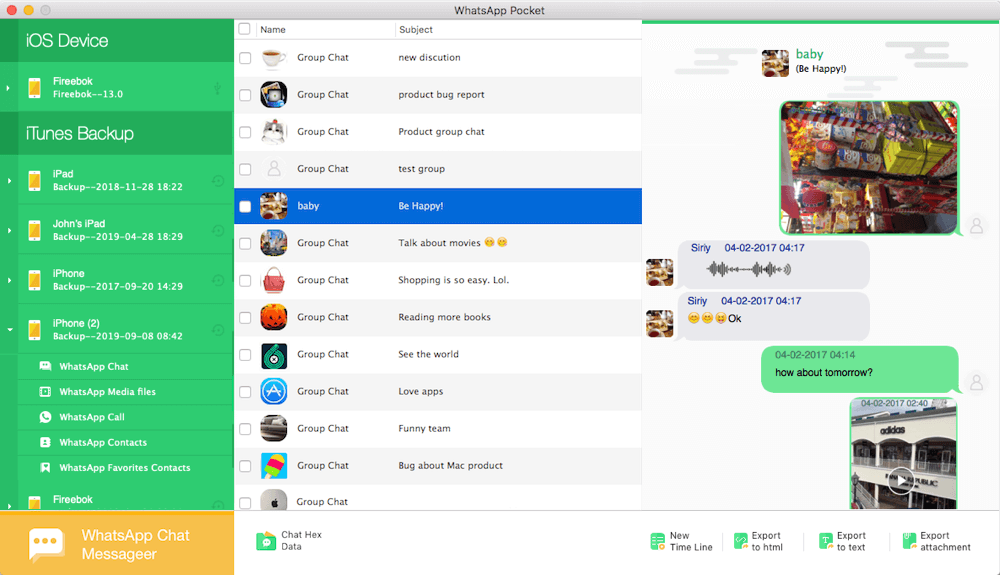
If you don’t want to replace all current WhatsApp data with all old WhatsApp data, you can export and save WhatsApp data with WhatsApp Pocket.
Restore WhatsApp data from iCloud backup or iPhone backup
Restore WhatsApp iCloud backup, you need to delete WhatsApp application on the iPhone device, and then download WhatsApp application from AppStore again, login with your WhatsApp number, then choose restore from iCloud option and click Restore button to process.
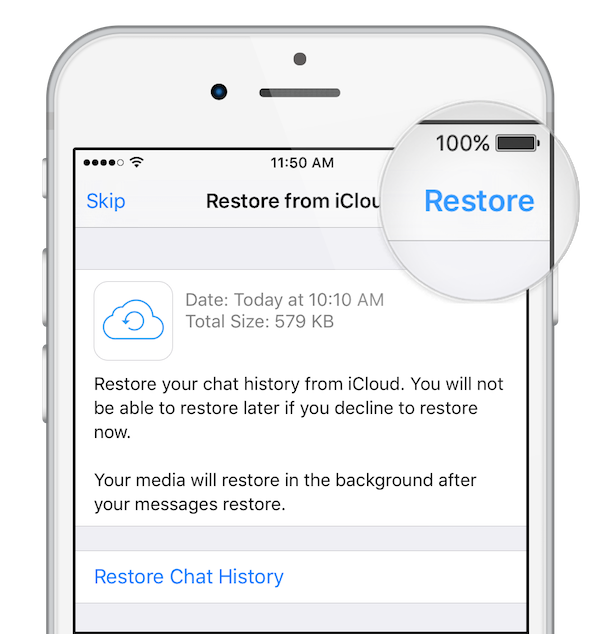
Restore WhatsApp from iPhone backup, connect your iPhone with the computer, Open iTunes or Finder(macOS Catalina and later), click the iPhone icon to access the iPhone summary page. Select Restore Backup in iTunes and then select your iPhone backup, then click Restore and wait for the restore time to finish.
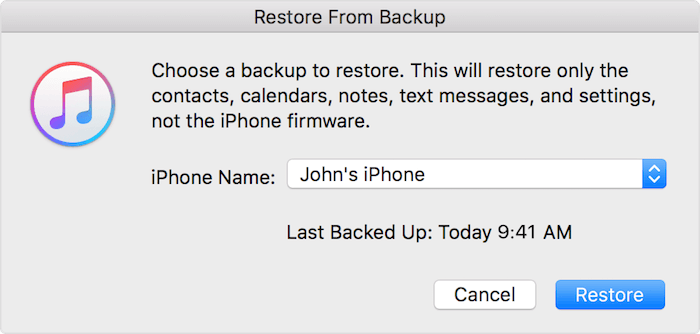
| More Related Articles | ||||
 |
1. How to find and remove duplicate photos from Photos? 2. How to batch rename photos within the Photos app on Mac? |
|||
About Fireebok Studio
Our article content is to provide solutions to solve the technical issue when we are using iPhone, macOS, WhatsApp and more. If you are interested in the content, you can subscribe to us. And We also develop some high quality applications to provide fully integrated solutions to handle more complex problems. They are free trials and you can access download center to download them at any time.
| Popular Articles & Tips You May Like | ||||
 |
 |
 |
||
| Five ways to recover lost iPhone data | How to reduce WhatsApp storage on iPhone | How to Clean up Your iOS and Boost Your Device's Performance | ||

