When you import some photos into the Mac Photos application, in the Recents folder(Last Import folder in old version of Photos application), you will find that all imported old and new photos are arranged together, they are sorted by the date they were added (the date imported) instead of the date they were taken (exif date) sorting. Although Apple designed this feature to display recently added photos, some users feel that the Recents folder should be changed from the date added to the actual date the photos were imported, making it easier to view and manage their imported photos.
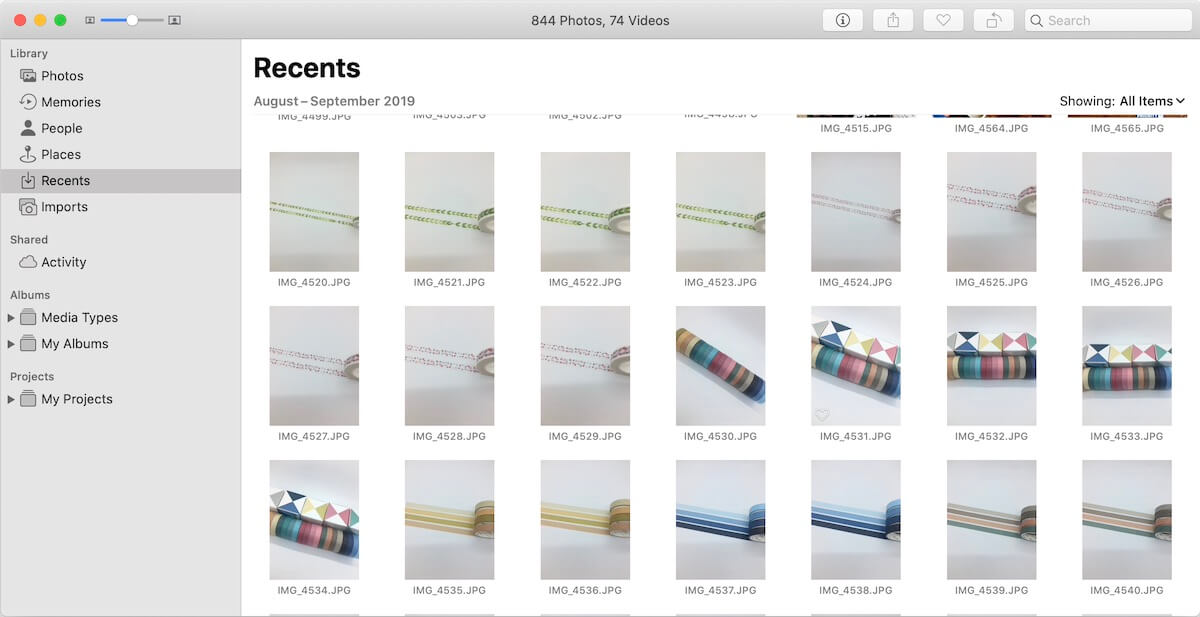
Mac Photo application does not provides a feature to sort photos in the Recents folder by capture date, but we've found that there is a third-party app that does offer this feature to help sort imported photos by date taken rather than date added put in order.
Download and install Photo Exifer application on your Mac.
Run Photo Exifer application, click Photo library to read and scan all photos in Mac Photos application. And then sort all photos by date(oldest~newest), select photos you want to make changes, click Quick Action -> Copy photo Library Camera date to photo library imported date.
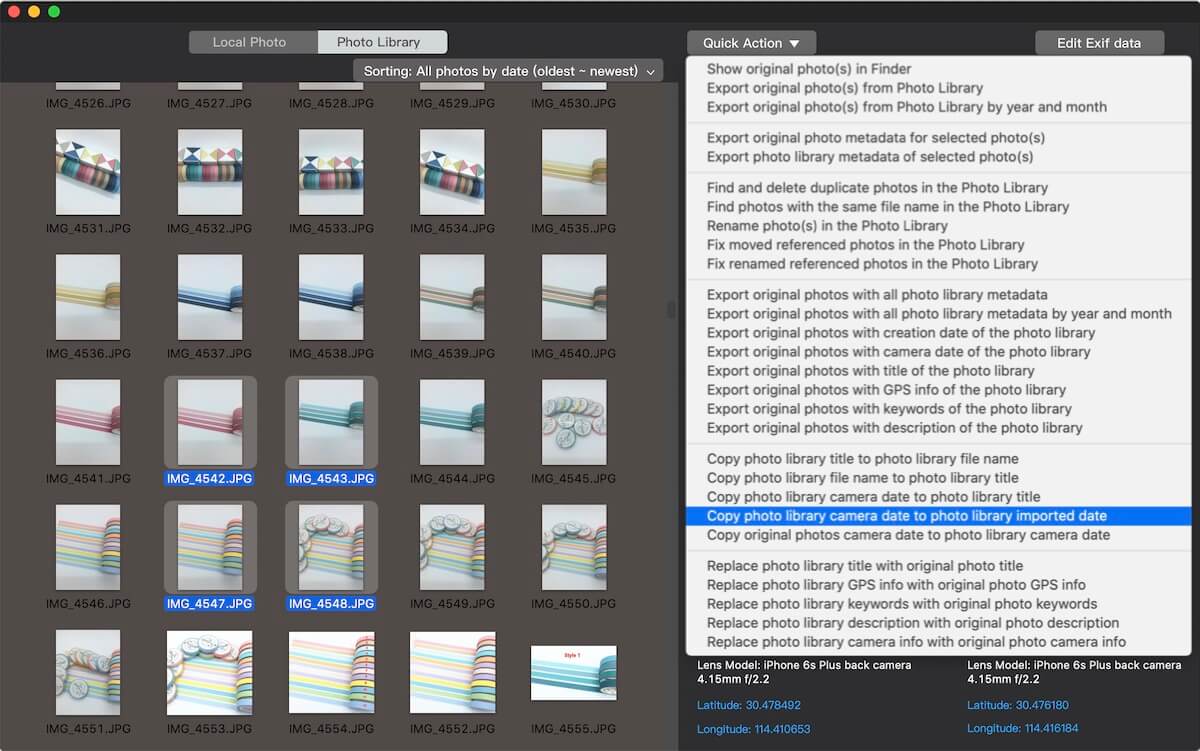
And it will pop-up a window that the new Photo Library Metadata tags bas been applied. Open Mac Photos application and access the Recents folder (or the Last Imported folder in old Photos version) , and you'll find that the selected photos in the Recents folder are sorted by the date they were taken.
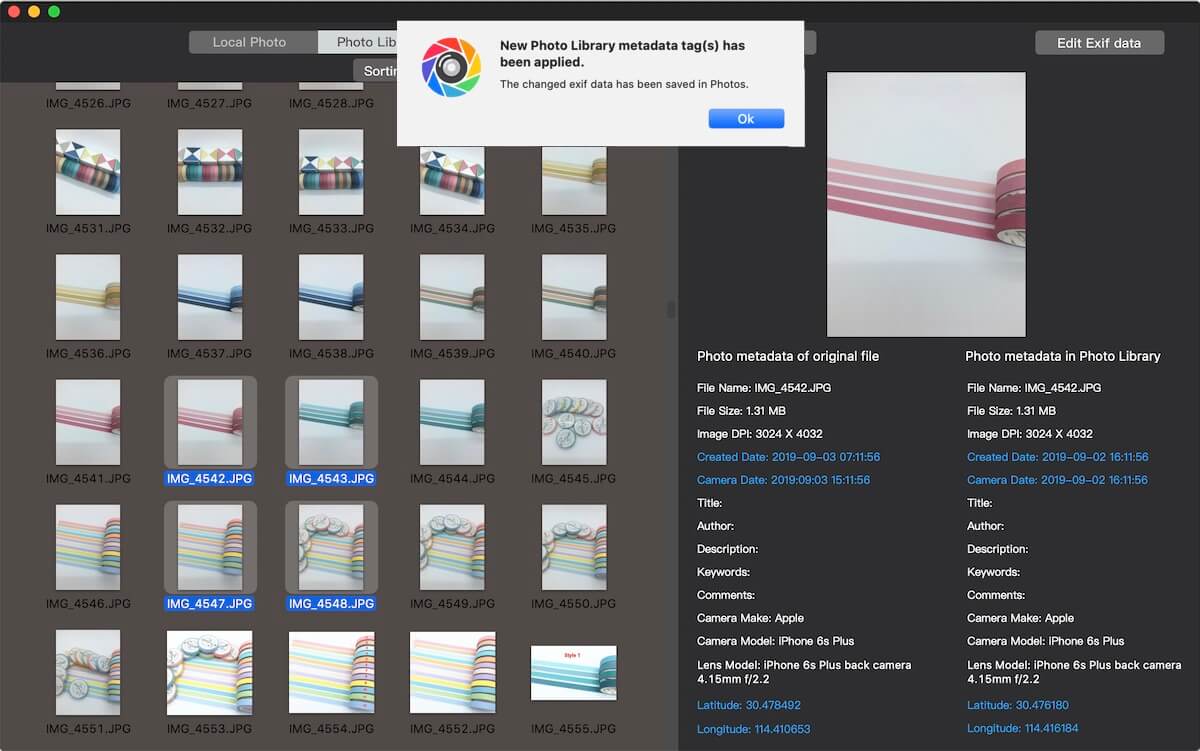
Photo Exifer application is a photo metadata editor application for local photos and photo library photos in Finder, in addition, it also provides many additional functions just like the plug-in of the Photos application to help you achieve a lot of expansion functions, such as finding and removing duplicate photos , finding photos with same name, resolve photos stored outside the photo library with missing references, and more.
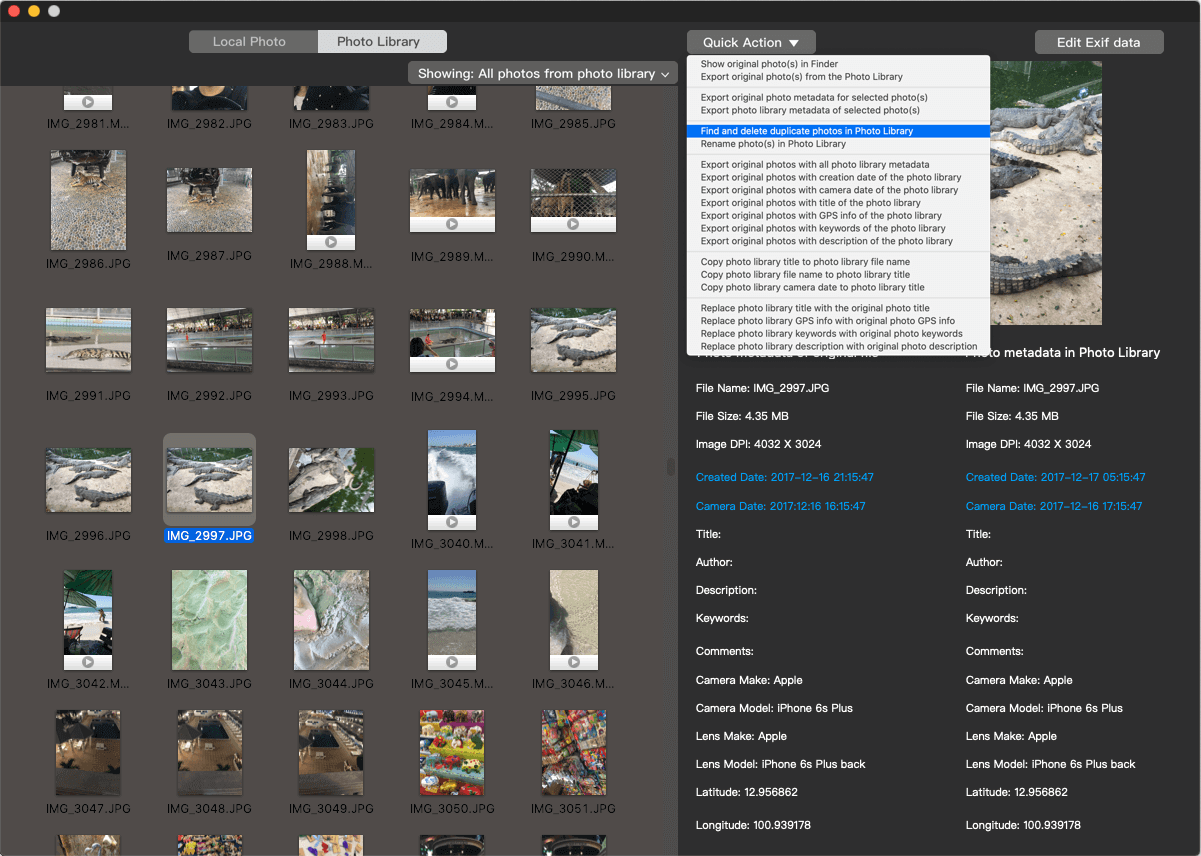
| More Related Articles | ||||
 |
1. How to find and remove duplicate photos from Photos? 2. How to batch rename photos within the Photos app on Mac? |
|||
About Fireebok Studio
Our article content is to provide solutions to solve the technical issue when we are using iPhone, macOS, WhatsApp and more. If you are interested in the content, you can subscribe to us. And We also develop some high quality applications to provide fully integrated solutions to handle more complex problems. They are free trials and you can access download center to download them at any time.
| Popular Articles & Tips You May Like | ||||
 |
 |
 |
||
| Five ways to recover lost iPhone data | How to reduce WhatsApp storage on iPhone | How to Clean up Your iOS and Boost Your Device's Performance | ||
