The computer desktop is probably the most favorite place for many people to store files. These files can be seen at a glance, so that we can quickly find them. But if there are many various files and folders on the computer desktop, they are stored in various places on the computer desktop, which makes the computer desktop messy. How to make the computer desktop tidy again? How to regularly delete unwanted files from your computer desktop? This article will guide you to solve these.
1. Tidy Desktop items using Stack
You can use stack feature on your Mac neatly organize files on your desktop into groups. When you save a file to the desktop, it will be automatically added to the corresponding stack. On your Mac, right click the desktop, then choose View > choose Use Stacks. You can group stacks by kind (such as images or PDFs), date (such as the date a file was last opened or created), or Finder tags. Right click the desktop, choose View > Group Stacks By, then choose an option. Or Control-click the desktop, choose Group Stacks By, then choose an option.
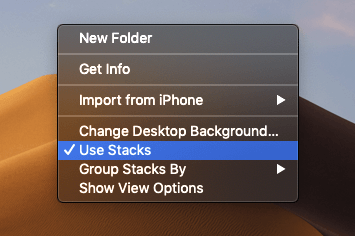
2. Tidy Desktop items using Finder List View
Access your Desktop folder in Finder, and then view all desktop items in Finder List view, move the pointer over the column name you want to sort by, then click it. Click the column name again to reverse the sort order, such as Date Modified or Name, Size, Kind, Date Added. Then you can quickly find the file you want in the sorted list view.
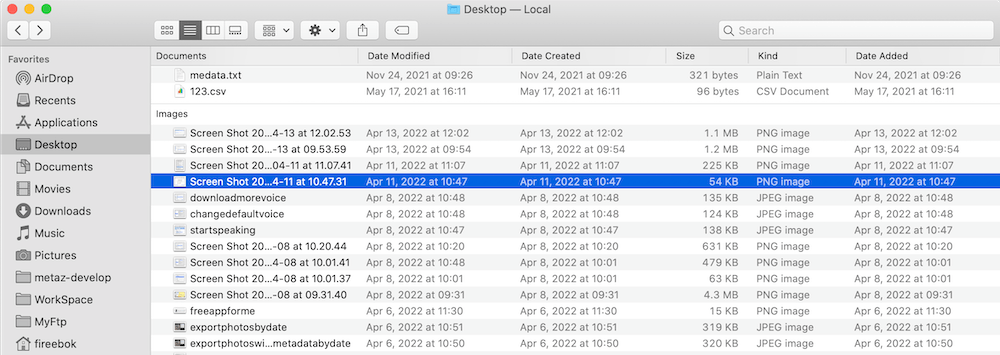
3. Remove and clean up Desktop items using PowerSuite
A clean desktop also requires us to remove some unnecessary desktop items. Remove one or two files, you can do it in Finder with easy. If you need to delete a certain type of file from the desktop, they are in different folders and subfolders, what should we do? Or is there any way to delete some duplicate or old files periodically from the desktop. Mac PowerSuite can help you do this by setting up cleanup rules for desktop items. Download and install PowerSuite on your Mac.
Run PowerSuite and select Automatic tab, click + under “Custom cleanup objects” to choose the Desktop folder, you can set a cleanup rules for the desktop folder, including removing duplicate files, removing files using a specific range of file size and creation time, remove specific file types. And you can setup auto cleanup time frequency: Daily, 3 Days, Every Week, Two Weeks, Monthly, Two Months.

After setting up cleaning rules, it will help you to clean up unnecessary desktop files regularly to keep your desktop clean and tidy.
| More Related Articles | ||||
 |
1. How to find and remove duplicate photos from Photos? 2. How to batch rename photos within the Photos app on Mac? |
|||
About Fireebok Studio
Our article content is to provide solutions to solve the technical issue when we are using iPhone, macOS, WhatsApp and more. If you are interested in the content, you can subscribe to us. And We also develop some high quality applications to provide fully integrated solutions to handle more complex problems. They are free trials and you can access download center to download them at any time.
| Popular Articles & Tips You May Like | ||||
 |
 |
 |
||
| Five ways to recover lost iPhone data | How to reduce WhatsApp storage on iPhone | How to Clean up Your iOS and Boost Your Device's Performance | ||
