Where do you put your digital photos? In addition to traditional computer hard drives and external hard drives, we may store digital photos in cloud drive. The most common and easily accessible cloud servers on mobile phones and other platforms are Google Drive and iCloud Drive. If you are an Android user, you may choose Google Photos. If you are using an iPhone, you will choose iCloud Photos. But they have their own database and photo library to store photos and photo metadata. In this article, we will guide you how to transfer and sync Google Photos to Mac, iPhone, and iCloud without losing any photo metadata.
How to Transfer Google photos to iPhone?
The most common method: Download and install Google Photos from the AppStore and then login with your Google account and password. And then access your Google photo albums, tap photos and then tap the Save button to download them to iPhone Photos. This method is not only slow for transferring photos, but it also has some shortcomings, which we will talk about later.
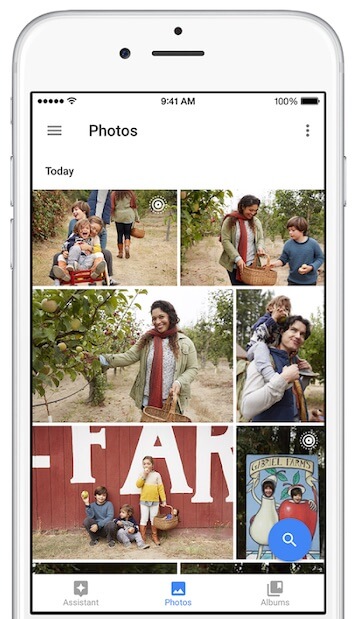
How to transfer Google photos to Mac?
The most common method: Open your browser and go to photos.google.com, and sign in with your Google account and password. Click on the first picture, and scroll down to your last picture to select all Google photos, and click on the three dots and choose download, it will download them to the computer. If you have a lot of Google photo albums, this method of downloading all Google photos is not fast, and it also has some disadvantages.
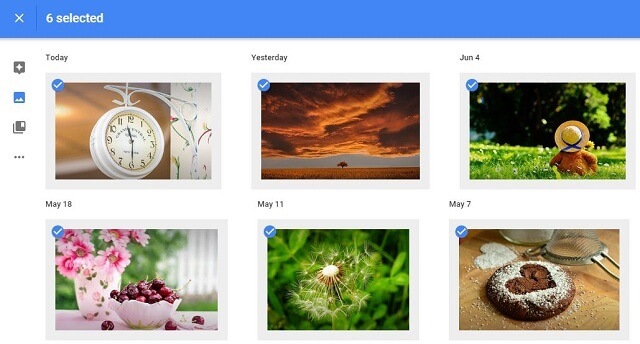
There are two risks in directly clicking photos to download to iPhone and Mac: First, you may not download the original photos, but the pre-loaded thumbnails. The second risk is that the photos you download may not contain complete photo metadata, such as shooting date, GPS data and more.
The best way is to use the Google takeout tool to download all Google photos and other Google content. Go to https://www.google.com/settings/takeout, and sign in with your Google account and password, click the "Select none" button under "Select data to include" tab, scroll down to "Google photos" and select it. And then click Next to choose File Type: Zip format, Delivery method: Send download link by email. Click “Create archive” to complete.
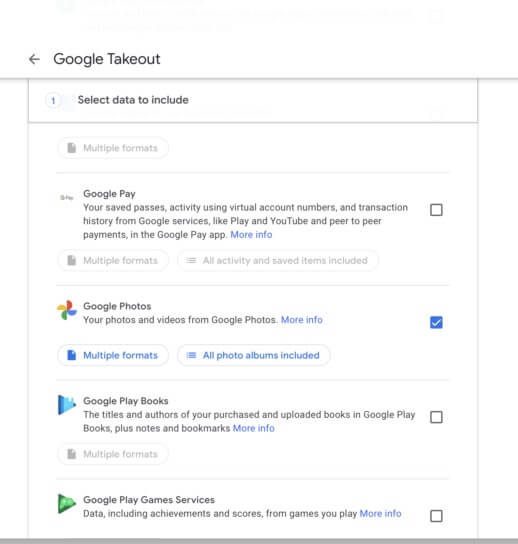
After waiting for a while, you will receive an email stating that your Zip file is ready to download. Download the file to your Mac, unzip it is all your Google photo albums and photos. In addition, each photo also contains a json file to record photo metadata.
How to transfer Google photos to iCloud?
After you transfer the photos to the iPhone or Mac photo app, turn on iCloud photos option in iPhone Settings -> Photos -> iCloud Photos, or in Mac Photos Preferences -> iCloud. -> iCloud Photos, if your iCloud storage space is enough, it will automatically sync these photos to iCloud.
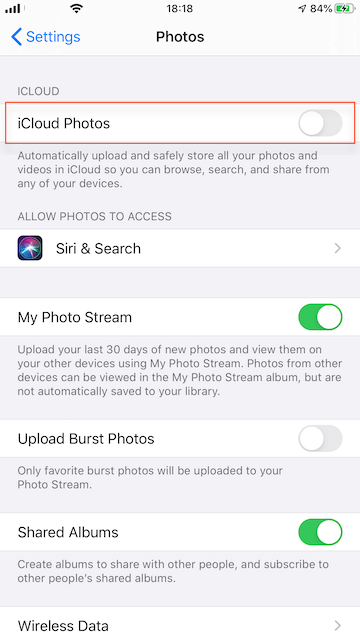
How to solve some problems encountered in the process of transferring Google photos? such as missing downloaded Google photos or incorrect photo metadata, or you need to merge photo metadata from the Google json file to Google Photos.
You can merge the Google json file into Google Photos with Photo Exifer. Download and install Photo Exifer on your Mac, run Photo Exifer, and click Quick Action -> Merge Google Takeout json files to photos, and then open your Google Takeout folder, it will automatically merge all Google json files into Google Photos in the Google Takeout folder.
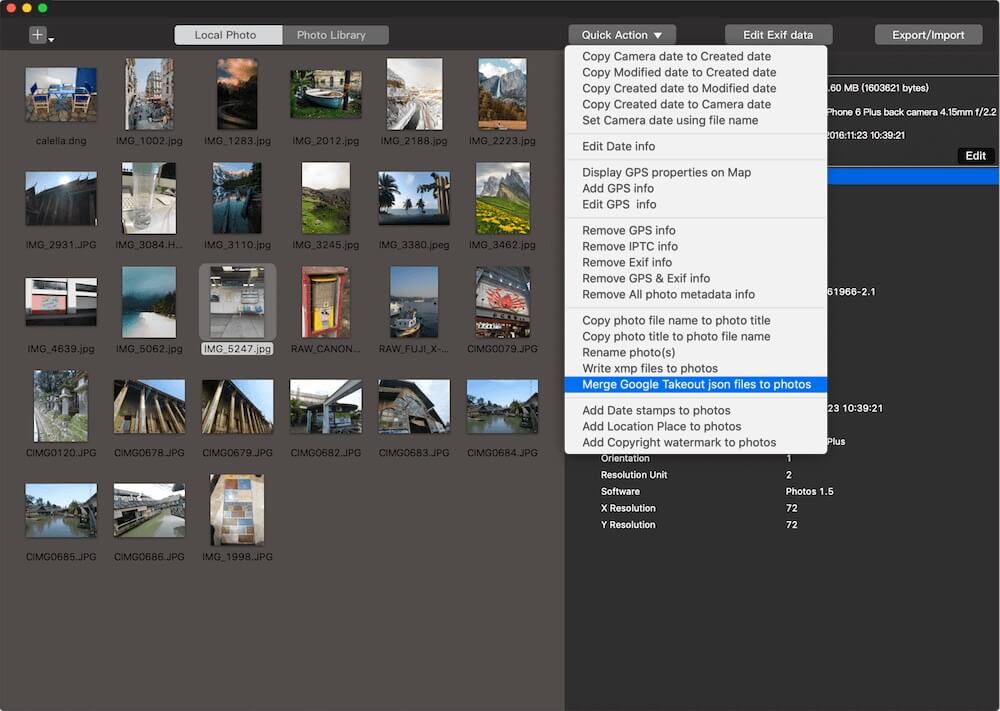
If neither the Google json file nor the Google original photo contains the correct photo metadata, you need to manually modify the metadata with Photo Exifer. Import these photos into Photo Exifer, click Edit Exif data button to add or change photo metadata tags, and then click Apply to save changes.

| More Related Articles | ||||
 |
1. How to find and remove duplicate photos from Photos? 2. How to batch rename photos within the Photos app on Mac? |
|||
About Fireebok Studio
Our article content is to provide solutions to solve the technical issue when we are using iPhone, macOS, WhatsApp and more. If you are interested in the content, you can subscribe to us. And We also develop some high quality applications to provide fully integrated solutions to handle more complex problems. They are free trials and you can access download center to download them at any time.
| Popular Articles & Tips You May Like | ||||
 |
 |
 |
||
| Five ways to recover lost iPhone data | How to reduce WhatsApp storage on iPhone | How to Clean up Your iOS and Boost Your Device's Performance | ||