After upgrading to macOS Catalina, you will see some old 32-bit application icons appear as broken icons, which means they no longer work on the new macOS. Some of them can be updated to the latest 64-bit from the product website or other download sites to support macOS Catalina, but unfortunately, some application developers have gave up updates to new versions of macOS Catalina.
We need to find new alternatives, but before that we need to uninstall these useless 32 bit programs. Move the application to the Trash will delete the application itself, but but it will not completely delete all files related to the application. Application caches, log files, settings files, document files, downloaded files, etc. will still be stored on your computer. Don’t worry, this article will show you how to completely delete these old 32 bit application from macOS Catalina.
1. Delete the application and related files by accessing Finder location
a). Move the Application itself to the Trash.
b). Remove Applications Cache. Access ~/Library/Caches and ~/Library/Containers and find the application name folder and application bundle id folder to remove.
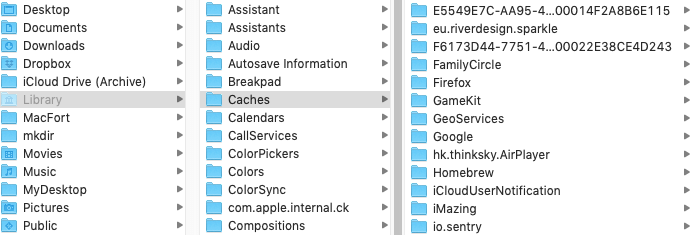
c). Remove Application document and data . Access ~/Library/Application Support and find the application name folder.
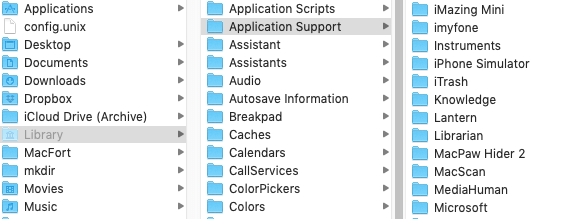
d). Remove Application Logs and crash files. Access ~/Library/Logs to remove the application log files.
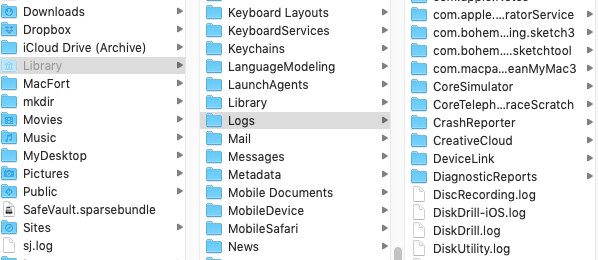
2. Use PowerSuite to delete all application and related files with one click
Compare each application name and delete one by one from Finder location, it will be lots of time when you have many old applications to remove, and there is also the risk of deleting files by mistake. in addition, the above those path is common application store file location, but they’re not all the location. If you are a computer noob, we recommend to use PowerSuite, which is a powerful disk clean up utility for macOS. It can help you to scan those application files, then remove them from the computer.
a). Download and install PowerSuite.
b). Run PowerSuite and click App Uninstaller feature and choose scan all application.
c). All applications will be marked as 32 bit or 64 bit. Select an application on the left window, all application related files will be displayed on the right.

d). Select all application files to remove.
| More Related Articles | ||||
 |
1. How to sync all your bookmarks on different browsers on Mac? 2. How to fix your macOS system storage is so huge |
|||
About Fireebok Studio
Our article content is to provide solutions to solve the technical issue when we are using iPhone, macOS, WhatsApp and more. If you are interested in the content, you can subscribe to us. And We also develop some high quality applications to provide fully integrated solutions to handle more complex problems. They are free trials and you can access download center to download them at any time.
| Popular Articles & Tips You May Like | ||||
 |
 |
 |
||
| Five ways to recover lost iPhone data | How to reduce WhatsApp storage on iPhone | How to Clean up Your iOS and Boost Your Device's Performance | ||