For Time Machine to back up our computer data in a timely manner, we need to keep the backup external drive connected to the computer continuously. But sometimes we accidentally disconnect a time machine external drive or shut down the computer when the drive is in use, the drive may be corrupted. Or the drive was mistakenly formatted for some reason, and the data that existed before formatting was lost. This article will provide some solutions to rescue a external hard drive device and the data lost from the hard drive.
Fix the corrupted time machine external drive
Connect the external drive to the mac computer by USB cable, then run Disk Utility to check if the drive can mount.
A). If the external drive can mount, but the drive is greyed out.
Step 1: Repair the external drive with Disk Utility. Select the disk or partition on the left, and click First Aid, click Run to start the repair process.
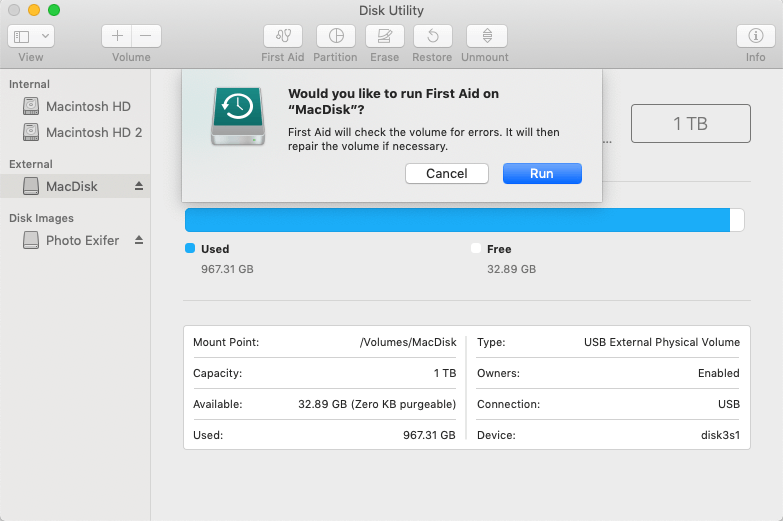
Step 2: If Disk Utility can’t repair your disk and partition, It may be physically damaged. It may need to format to another file system or it need to do a hardware repair by the factory.
Step 3: Before that, we rescue the data from the drive. Download and install Fireebok Data Recovery on your computer.
Step 4: Run Fireebok Data Recovery on your computer, select the disk or partition from the drive, then choose the Volume Recovery or Deep Recovery to rescue the data. The Volume Recovery results will contain the original entire folder directory structure, but Deep Recovery only contains the renamed file contents. And the partition can use the Volume Recovery or Deep Recovery, but the disk only can use the Deep Recovery.
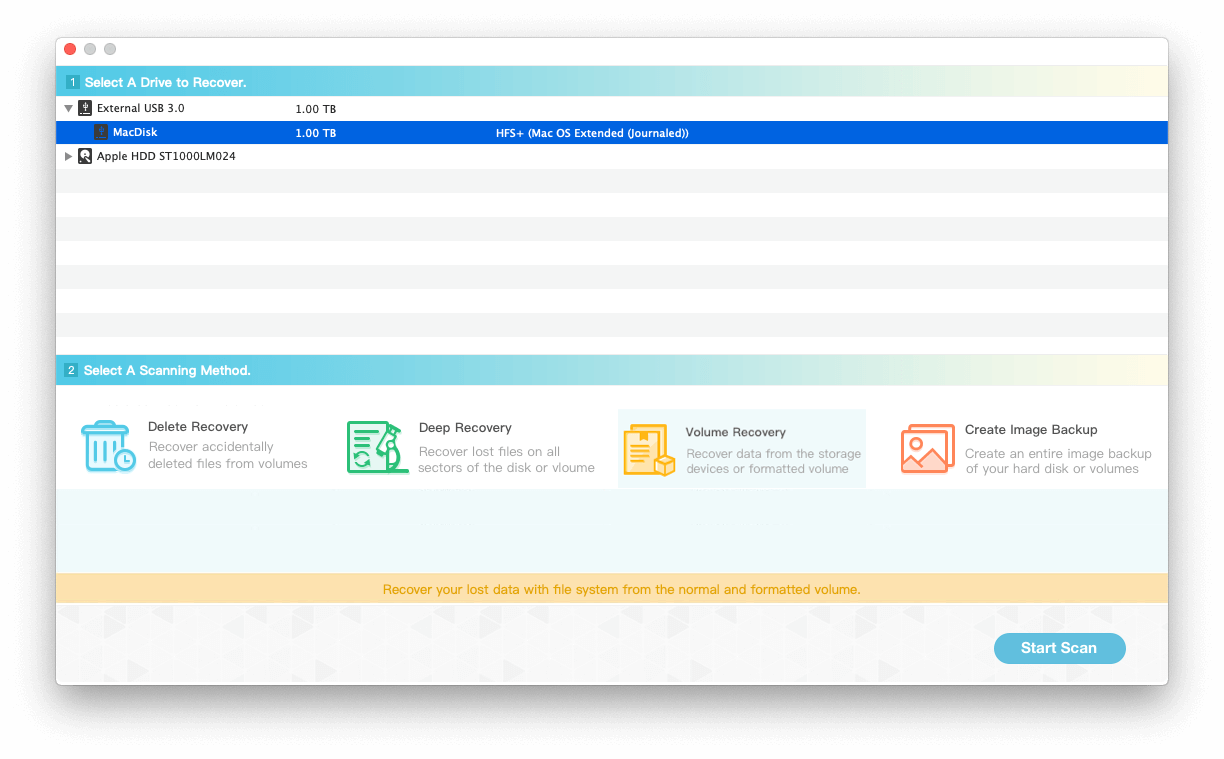
Step 5: Save the recovery result to the another drive which ’s enough to store.
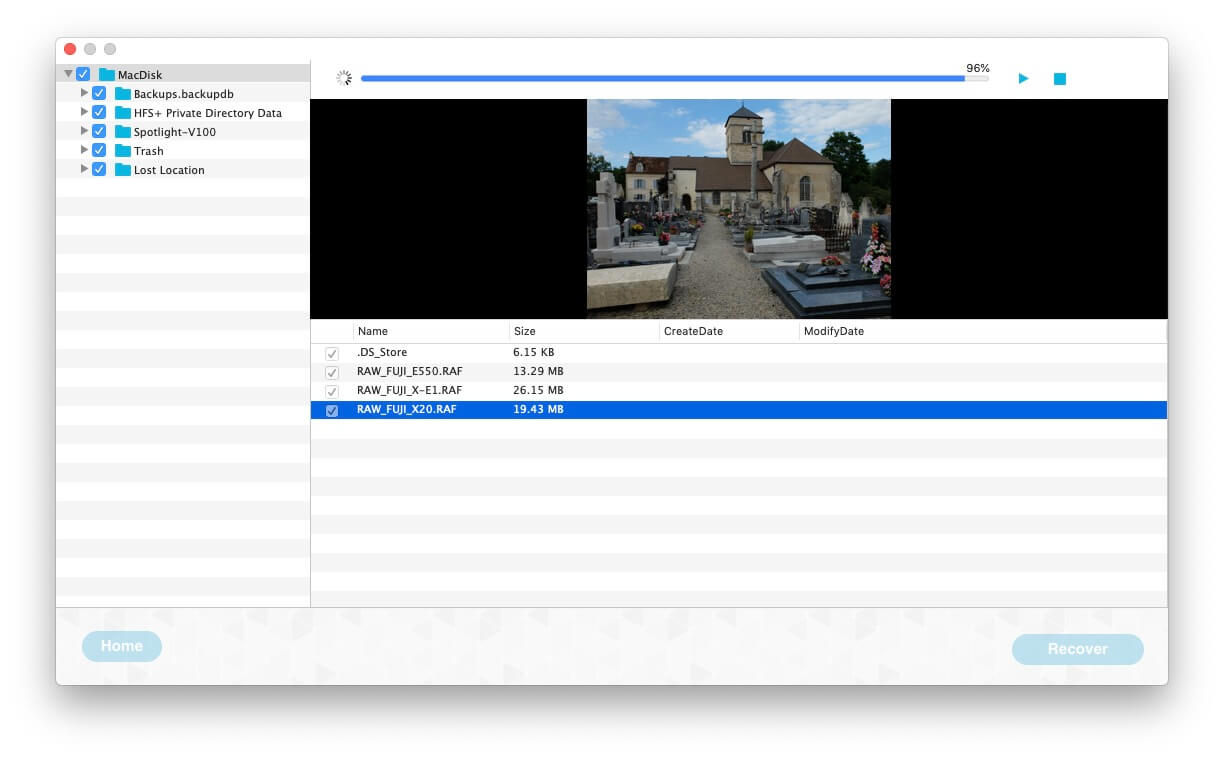
B). If the external drive can’t mount.
1. If it’s interface card or a SATA bridge card is bad to cause the failed external hard drive, you can use a HD dock to rescue the hard drive. https://discussions.apple.com/docs/DOC-6121
2. If you don't understand the disk in depth, take the drive to the repair center .
Fix the formatted time machine external drive
A drive contains one or more partitions, and time Machine support the partition with the Mac OS extended (Journaled) format and Xsan formats. If the partition isn’t using the correct format, it will prompts you to erase and format it to the the Mac OS extended (Journaled) format.
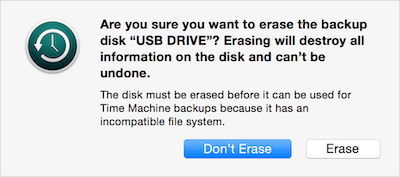
A). If you remember the old file system before formatting?
Step 1). Format the drive back to old file system(may be FAT 32, NTFS, ExFAT or other)with Disk Utility
Step 2). Run Fireebok Data Recovery on your computer, and select the disk or partition from the drive, then choose the Volume Recovery

Step 3). After the recovery is complete, it will recover all lost data. Then Save them to another disk.
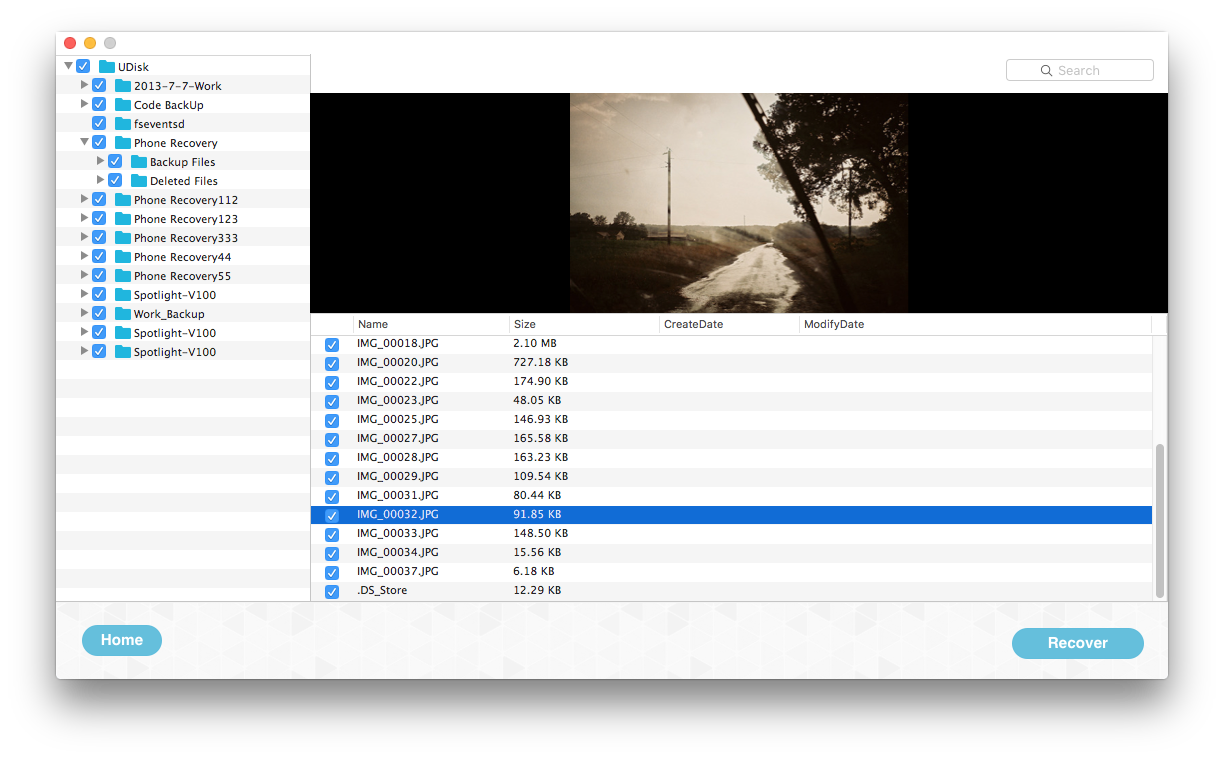
B). If you don’t remember the old file system before formatting?
Step 1). Run Fireebok Data Recovery on your computer, and select the drive, then choose the Lost Volume Recovery

Step 2). Select the Quick Search Volume mode or the Completely Search Volume mode.

Step 3). After the Lost Volume Recovery is complete, there are many partitions with the gray icon will be added to the under the drive.
Step 4). Select a partition which file size is the same as the original partition, then choose the Volume Recovery or Deep Recovery.
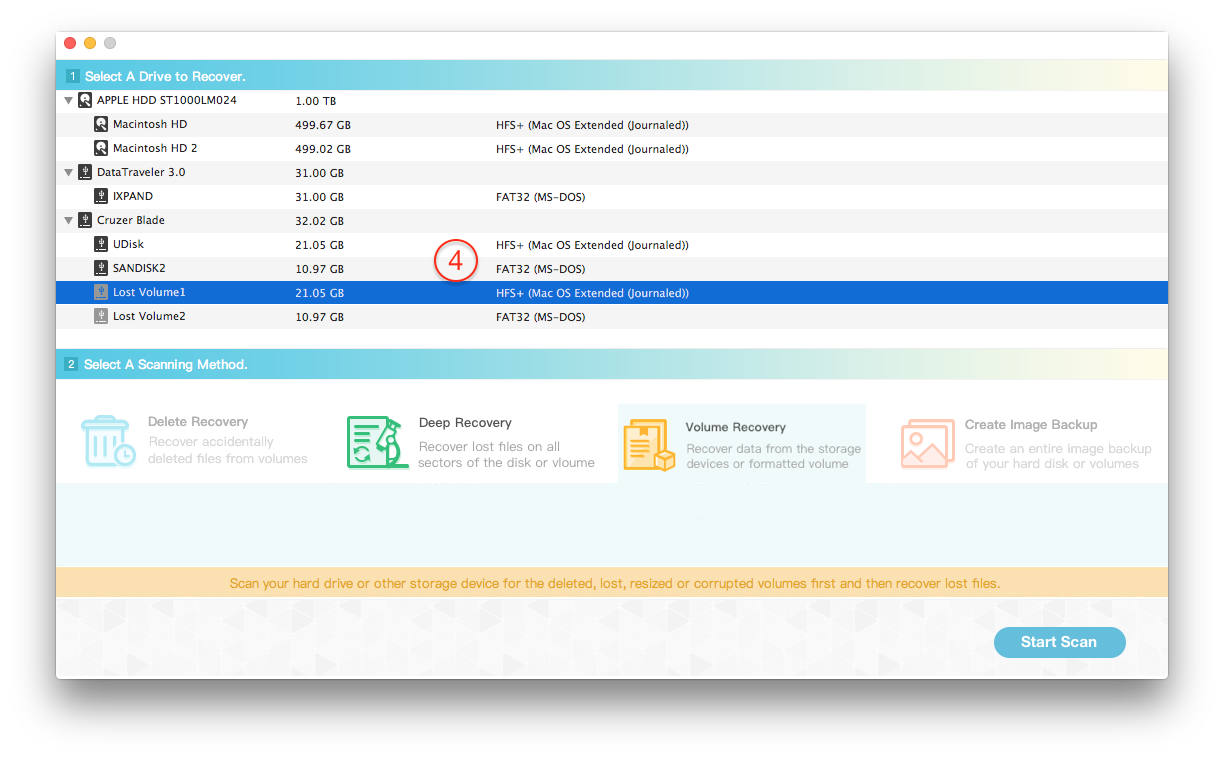
Step 5). After the Volume Recovery or Deep Recovery is complete, it will recover all lost data. Then save them to another disk.

| More Related Articles | ||||
 |
1. How to sync all your bookmarks on different browsers on Mac? 2. How to fix your macOS system storage is so huge |
|||
About Fireebok Studio
Our article content is to provide solutions to solve the technical issue when we are using iPhone, macOS, WhatsApp and more. If you are interested in the content, you can subscribe to us. And We also develop some high quality applications to provide fully integrated solutions to handle more complex problems. They are free trials and you can access download center to download them at any time.
| Popular Articles & Tips You May Like | ||||
 |
 |
 |
||
| Five ways to recover lost iPhone data | How to reduce WhatsApp storage on iPhone | How to Clean up Your iOS and Boost Your Device's Performance | ||

