Have you experienced Mac fan noise suddenly becoming louder? After a while, the MacBook’s battery will drop quickly, and the entire Mac computer will become hot. When we check the running applications on the dock, only Safari and some other applications are running normally. Is there any way to deal with this issue? Don't worry, here’re how you can handle the Mac fan noise problem.
Usually in this case, there must be a running application process or service process abnormal, resulting in excessively high CPU or GPU on the Mac, some processes will continue to occupy and consume computer energy, and we can easily use some app tools such as Activity Monitor.app to find and close it, but some processes are not occupied continuously, which requires long-term monitoring using app tools. In addition, disk read and write operations on large amounts of data may also cause this problem, but it will resume normal after the end of the read and write operations.
1. Use Activity Monitor
Open Activity Monitor -> CPU, and then sort all running processes from the %CPU column from high to low to view and check whether an application and service process are taking up too much CPU, or some processes are not responding, if so, close it. Then select the Memory tab and sort the process from high to low from the Memory column.

2. Sync and download data from iCloud
When there are lots of photos and other data are syncing and downloading from iCloud to the disk drive, especially in the case of unstable connection with the Apple server, continuous network requests and disk data writing will cause the Mac fan to work faster and generate greater noise. Go to System Preference -> Apple ID -> iCloud, Have a try to turn off the iCloud drive and then turning it on at another point in time.
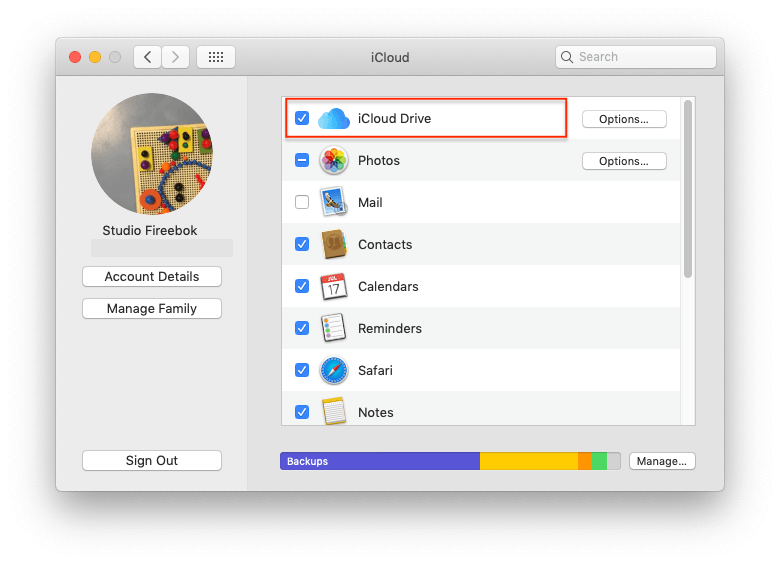
3. Time machine and iPhone backup
Backup your Mac with Time Machine to the external disk make my computer very stuck, and fan work acceleration often happens, especially when two of My Macs are still using SATA hard drives and fusion hard drives. Therefore, I will only choose to connect Time Machine backup disks on these two computers during non-working hours. So you can tap the Time Machine icon in the menu bar to check if the Time Machine is working on your Mac.
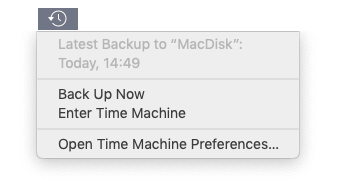
4. iPhone and iPad Backup and Sync
Similar to the two cases above, when your iPhone and iPad are connecting with your Mac, your Mac may be synchronizing and backing up a lot of photos, music and other data on the iPhone to the computer. It usually ends after a while, but it depends on the data in the iPhone, iPad and the capacity of the iPhone, iPad device. And you can view the sync or backup process in iTunes or Finder in Catalina.

5. Check the login service items
Usually when we check the login items in System Preferences -> Users & Groups -> Login Items, but we can’t find any login item, but in fact this is not the truth. There are only some applications that will automatically open when the Mac starts, but many automatic login services will not be displayed there. If you find in the Activity Monitor that an automatic login process is taking up a lot of CPU, kill it only works this time. After restarting the computer, it will run again. Here we use PowerSuite to view all Mac login items, download and install PowerSuite , and select Startup Boost tab, it will display all auto-login applications and services, and you can click the switch button to delete them from the auto login list.

6. Old auto-running 32-bit applications
If you’re using macOS Catalina, it will not support the old 32 bit application. Are there 32-bit applications or application-related components and plug-ins trying to run on your computer? For example, some programs constantly request automatic upgrade checks. I used to encounter the old Microsoft Office autoupdate for a period of time, which occupies of my computer's 300% CPU. It consumes the computer's energy, causing mac overheating and fan acceleration. So it’s necessary to completely remove the old 32 bit applications and it related files from your macOS Catalina computer. Download and install PowerSuite , and select App Uninstaller tab, it can scan all applications on your Mac, and you can use the sort option- From 32 bit to 64 bit, it will display all 32-bit applications, select them to delete the application and files related to the application.

7. Application takes up GPU
As far as I know, by default, the Google Chrome app will turn on hardware acceleration, which may take up a lot of GPU when you are using Chrome and open a large number of website pages. Have a try to turn off the hardware acceleration in Chrome settings. Go to Chrome Preference -> Settings -> Advanced -> System -> Turn off the option “Use hardware acceleration when available”. If your other applications are using the hardware acceleration feature, have a try to turn off.
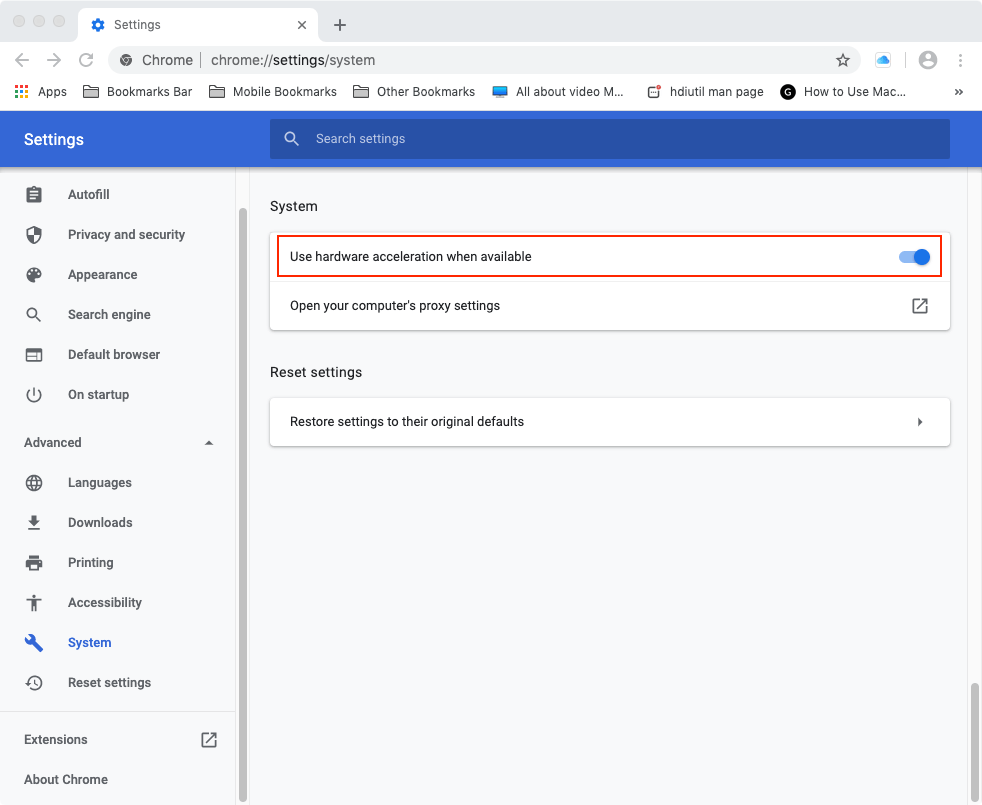
| More Related Articles | ||||
 |
1. How to fix your macOS system storage is so huge 2. How to Remove Unwanted Startup Items on macOS 2020? |
|||
About Fireebok Studio
Our article content is to provide solutions to solve the technical issue when we are using iPhone, macOS, WhatsApp and more. If you are interested in the content, you can subscribe to us. And We also develop some high quality applications to provide fully integrated solutions to handle more complex problems. They are free trials and you can access download center to download them at any time.
| Popular Articles & Tips You May Like | ||||
 |
 |
 |
||
| Five ways to recover lost iPhone data | How to reduce WhatsApp storage on iPhone | How to Clean up Your iOS and Boost Your Device's Performance | ||
