Though smart mobile phone takes up us more and more spare time, but most of the work is still done on the computer, and a lot of important data is still stored in the computer. However, the release of computer space, accidental deletion, computer viruses, etc. will cause computer data loss. HP computer as one of the most commonly used windows computers, here we provide three ways to help to recover the deleted or lost data from the hp computer.

1. Use HP Recovery Manage
HP Recovery Manager is a freeware created by Hewlett Packard for Windows that comes with HP’s consumer computers. HP Recovery Manage -> File Backup will help you to backup folder, files or the whole partition to a USB flash drive. If you have ever backed up with HP Recovery Manage, Restoring backup files feature will retrieve the deleted and lost computer data.
1. Connect the Backup Storage device to the hp computer
2. Find and open the backup folder under the Backup storage device, For example: Backup_2016-07-05 060758, among the files listed inside this folder is an executable file named Restore.exe.
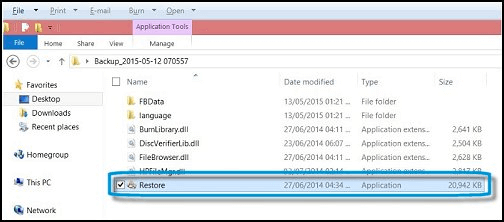
3. Double click the Restore.exe and allow access for the program to make changes in the system
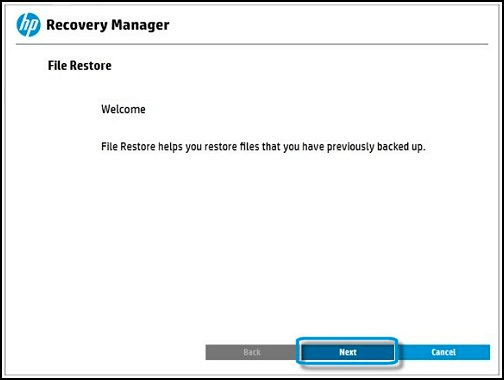
4. When the Recovery Manager Restore Program opens, click Next button
5. Select which file types you want to restore and click Next button

6. You will see that the recovery files will be restored: C:\System Recovery Files, and a shortcut to this file location will be created on the Windows desktop. Click Next to continue.
7. Wait for the Restore progress to complete. Once the HP Recovery Manager restores the files, click Finish to close the program.
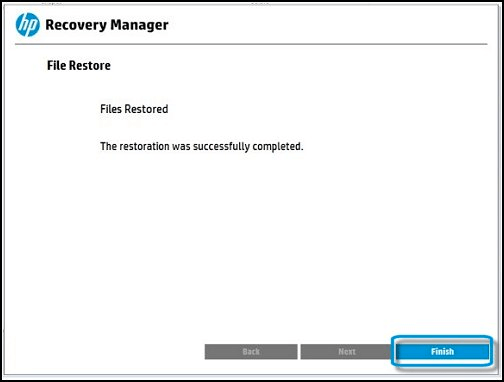
8. Access location C:\System Recovery Files to view the restored files.
2. Use Microsoft Backup and Restore
Since Backup and Restore feature was re-incorporated into Windows 10, if you have ever backed up the computer data with it, we can restore the deleted or lost data with Backup and Restore function.
1. Connect the Backup Storage device to your hp computer.
2. Access the backup location: the drive:\computer name\Backup Set YYYY-MM-DD HHMMSS\Backup Files YYYY-MM-DD HHMMSS folder location.
3. Right-click the Start button, then select Control Panel > System and Maintenance > Backup and Restore.
4. To restore your files, choose Restore my files. To restore the files of all users, choose Restore all users' files.
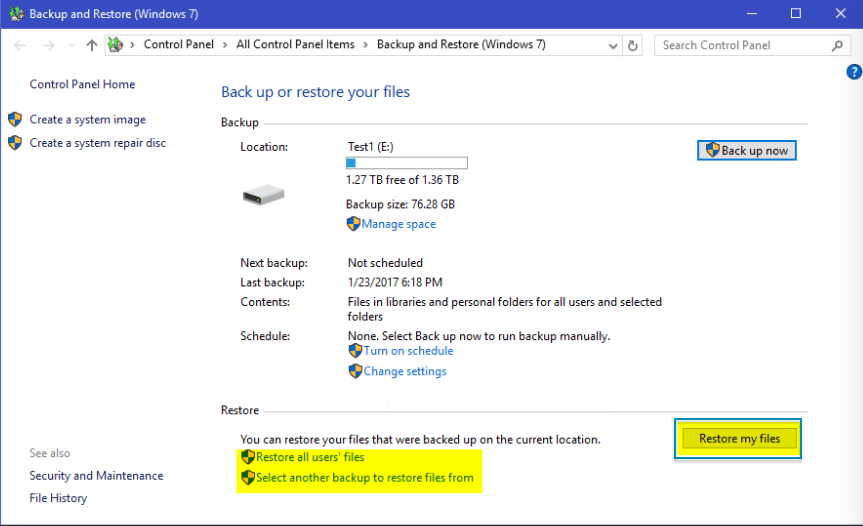
5. Select the backup location you want to restore files from, then Choose a different backup date to restore.
3. Use Fireebok Data Recovery for PC
If you want to recover the deleted and lost data without backup from hp computer, you need Fireebok Data Recovery for PC. It can recover data from computer hard drive, external disk, USB drive, memory card, digital camera and more. It can recover more than 550 + file types with 4 recovery modes. Here are the steps that we use Fireebok Data Recovery for PC to recover the deleted or lost data from the HP computer.
1. Download and install Fireebok Data Recovery for PC
2. Choose the partition where the original data was stored, and choose the Deleted Recovery.

3. After the scan has completed, preview and save the recovery files to another different partition or other external disk.
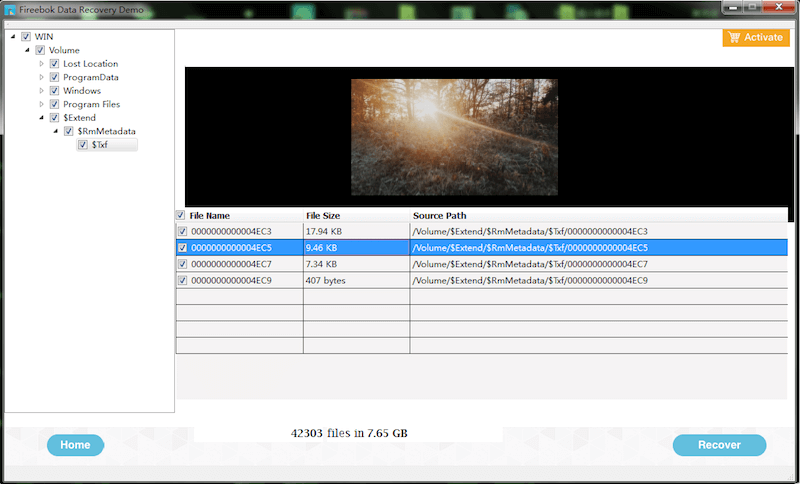
Deleted Recovery mode is for 7 days of recent deletion and will be faster than other recovery modes. Otherwise, you need to use Deep Recovery and Recovery Recovery mode to recover the deleted and lost data.
About Fireebok Studio
Our article content is to provide solutions to solve the technical issue when we are using iPhone, macOS, WhatsApp and more. If you are interested in the content, you can subscribe to us. And We also develop some high quality applications to provide fully integrated solutions to handle more complex problems. They are free trials and you can access download center to download them at any time.
About Fireebok Studio
Our article content is to provide solutions to solve the technical issue when we are using iPhone, macOS, WhatsApp and more. If you are interested in the content, you can subscribe to us. And We also develop some high quality applications to provide fully integrated solutions to handle more complex problems. They are free trials and you can access download center to download them at any time.
| Popular Articles & Tips You May Like | ||||
 |
 |
 |
||
| Five ways to recover lost iPhone data | How to reduce WhatsApp storage on iPhone | How to Clean up Your iOS and Boost Your Device's Performance | ||
