When we sync, merge, and import photos from other photo library, external disks, iClouds or other locations into Photos, these actions can cause the Photos app to produce a lot of duplicate photos and videos. Not only do these duplicate files take up disk space, they also make it difficult to organize all your photos. Many duplicate file deletion softwares can’t work for photo library, and it also destroys the photo library structure. It needs some apps that designed to work with Photo library to remove duplicate photos from macOS Photos.
This article will lists 3 apps that designed for detecting and deleting duplicate photos from Photo Library on your Mac. They are paid apps, some of which have demo versions. They have other features than finding and deleting duplicate photos. Each software has different features and different price.
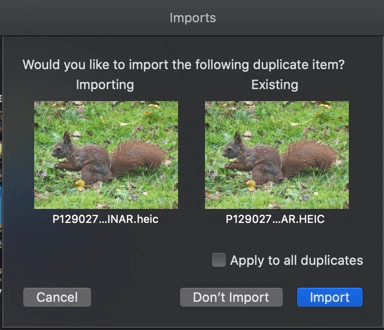
1. Photo Exifer
Photo Exifer is a photo metadata Editor for local photo and photo library, which not only supports batch editing photo metadata tag(s) in Photo Library, it also provides a feature to find and remove duplicate photos in Photo library.

Download and install a trial version of Photo Exifer on your Mac. If you’re using macOS Catalina and macOS Big Sur, you need to add Photo Library to the Full Disk Access list in System Preferences. (Go to System Preferences -> Security &Privacy -> Privacy -> Full Disk Access -> add Photo Exifer to the right table view).
Run Photo Exifer and click Photo Library tab, it will start scan all photos in Photo Library. Select a photo in Photo Exifer, it will list the metadata tags of original photo, and metadata tags in photo library. Some photos have different metadata tags between original photo and photo library.
Click Quick Action -> Find and remove duplicate photos in Photo library, it will pop up a window with all duplicate photos. You can view the full path original photo and preview the image content on the right window. Click Auto Check button to select duplicate photos and click Delete button to remove duplicate photos to the trash.

It uses md5 to detect duplicate photos by photo content. You can scan and find duplicate photos in Photo Exifer with the trial version, and you need to upgrade the full version to remove them in Photo Exifer.
2. PowerPhotos
PowerPhotos is designed to help Mac users to organize Mac’s photo library, it can find duplicate photos in photo library and merge photo libraries.
Run PowerPhotos and add a photo library to search, then click the “Begin Duplicate Search” button to scan duplicate photos in the Photo Library. And click the Find Duplication under the Operations tab on the left window, it will list duplicate photos on the right window. You can setup a keep rules and use the Auto Choose Keepers to auto select, or use Manually Choose Keepers to select, and then click the Trash Duplicates to remove.
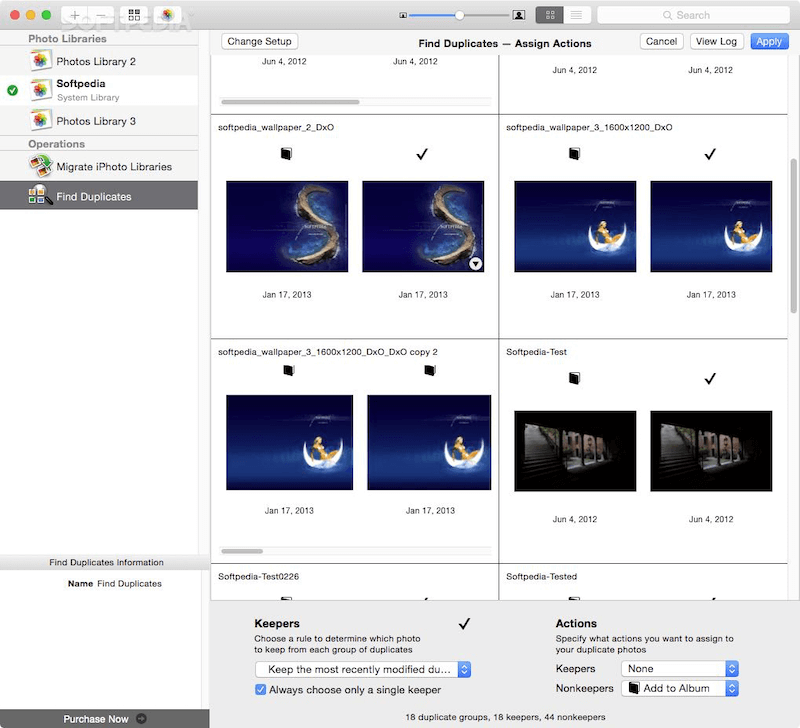
3. PhotoSweeper
Photo Sweeper is a photo cleaner to find similar and duplicate photos from the hard drive and photo library. Run Photo Sweeper, add a photo folder or photo library folder into Photo Sweeper. When the scan is complete, it detects and lists duplicate photos, and clicks the left group line to view duplicate photos in this group. You can use the Auto mark to move the duplicate photos to Trash or manually select duplicate photo and click the Trash Marked button to remove it to Trash.
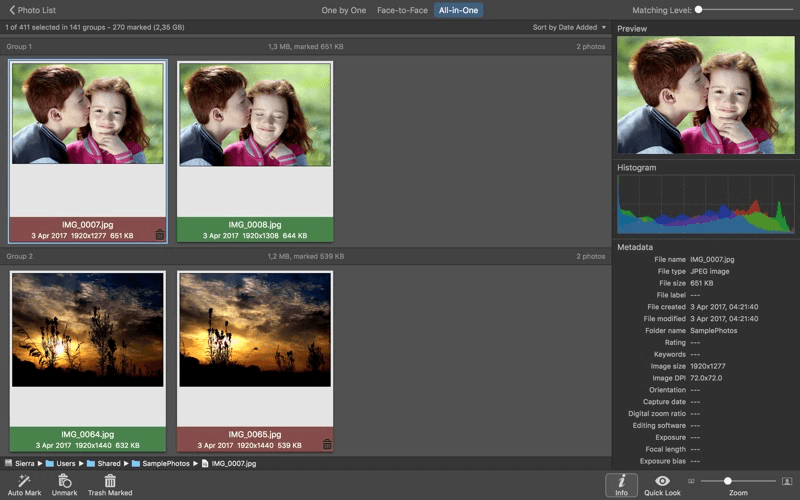
Conclusion: Each software can remove duplicate photos, but the difference is the other features and price of the software. see the table below in detail.
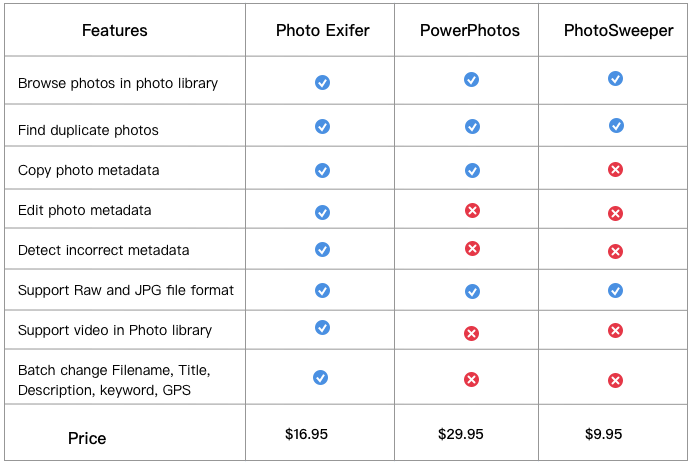
| More Related Articles | ||||
 |
1. How to encrypt Safari bookmarks on Mac? 2. How to fix your macOS system storage is so huge |
|||
About Fireebok Studio
Our article content is to provide solutions to solve the technical issue when we are using iPhone, macOS, WhatsApp and more. If you are interested in the content, you can subscribe to us. And We also develop some high quality applications to provide fully integrated solutions to handle more complex problems. They are free trials and you can access download center to download them at any time.
| Popular Articles & Tips You May Like | ||||
 |
 |
 |
||
| Five ways to recover lost iPhone data | How to reduce WhatsApp storage on iPhone | How to Clean up Your iOS and Boost Your Device's Performance | ||