When some Mac users buy a new external hard drive to store or back up files on their Mac, they don't know which file format the external hard drive should use? As a result, it was found that the external hard disk could not be found in the Finder, the external hard disk backup used for Time Machine backup failed, the external hard disk used to store the Photo Library could not be opened by the Photos application and a series of problems, they are all related to the file format of the external hard drive.

How to solve above problems? What format should use for an external hard drive on Mac? This article will give the answer below.
Common disk formats for an external hard drive
Before the start, we need to know common disk formats for an external hard drive, FAT32, exFAT, NTFS(Windows NT File System), HFS+(Mac OS Extended), APFS(Apple File System). Not all file formats can be used on Mac, and NTFS(Windows NT File System) is only available on Windows systems, it can only be read in old macOS, and it can’t be detected in new macOS.
Disk formats supported by Mac
FAT32 and exFAT: Both FAT32 and exFAT are available for MacOS and Windows, the difference being that FAT is used for volumes 32GB or smaller, while exFAT is used for volumes over 32GB. Additionally, the maximum file size for a single FAT32 file is 4GB, and the maximum volume size for FAT32 is 2TB.
HFS+(Mac OS Extended) and APFS(Apple File System): They are macOS-specific filesystems that are not compatible with Windows and cannot be read in Windows. HFS+(Mac OS Extended) can be supported in Mac OS X 8.1 and later, but APFS (Apple File System) is only supported in macOS High Sierra (10.13) and later.
The purpose of use determines the Disk format
For transferring data between PC and Mac: exFat would be the best disk format for an external hard drive if it is for transferring and saving data between PC and Mac.
For transferring data between Mac and Mac: HFS+(Mac OS Extended) would be the best disk format for transferring data between different macOS versions of Macs.
For storing photo library and Time Machine backups: HFS+(Mac OS Extended) and APFS(Apple File System) are available. If the disk is a Mac OS Extended format disk that contains an existing Time Machine backup, you aren’t asked to erase and reformat the disk. The entire APFS volume is reserved for Time Machine backups. If you want to store files other than the Time Machine backup on the same physical device, use Disk Utility to create an additional APFS volume on the disk. The two volumes then share the available space.
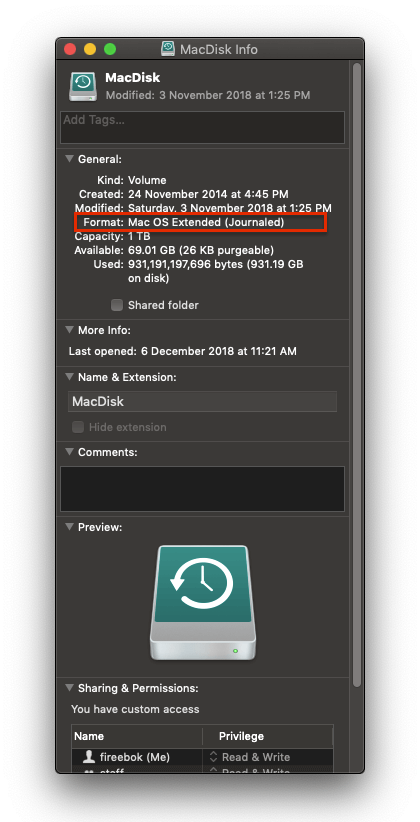
How to reformat external Hard disk on Mac?
Run Disk Utility(~/Applications/Utilities/), choose your external Hard disk and click "Erase" button. Enter a name for your hard disk, choose a disk format( Mac OS Extended (Journaled), exFat, APFS) to Format.

| More Related Articles | ||||
 |
1. How to find and remove duplicate photos from Photos? 2. How to batch rename photos within the Photos app on Mac? |
|||
About Fireebok Studio
Our article content is to provide solutions to solve the technical issue when we are using iPhone, macOS, WhatsApp and more. If you are interested in the content, you can subscribe to us. And We also develop some high quality applications to provide fully integrated solutions to handle more complex problems. They are free trials and you can access download center to download them at any time.
| Popular Articles & Tips You May Like | ||||
 |
 |
 |
||
| Five ways to recover lost iPhone data | How to reduce WhatsApp storage on iPhone | How to Clean up Your iOS and Boost Your Device's Performance | ||

