The Put back feature is great when we need to restore the deleted files in Trash by accident. After we deleting or moving files to trash on Mac, we can use the “put back” function in the Finder right-click menu item to restore the files and folders to their original locations. But when we tried to put back some files and folders, there was no "put back" option in the contextual menu item.

We can probably use 3 methods to delete files and folders to the trash:1. Drag and drop files to the trash icon; 2. Use Move to Trash in the right-click menu; 3. Use the keyboard Command + Delete keys to complete.
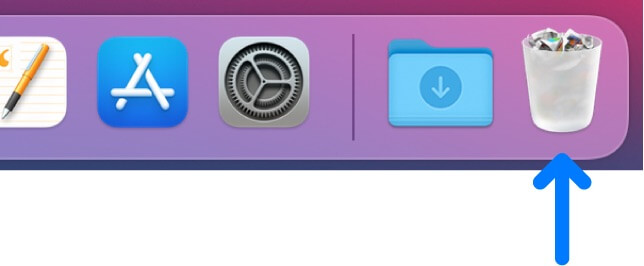
Many people think that this is due to the difference in the deletion method, which results in no "put back" option or the "put back" option is grayed out. In fact, it has nothing to do with the way of deletion.
The macOS file system uses a specific file - /Users/~/.Trash/.DS_Store to record the deletion of trash files, which is a hidden binary file, and macOS file system reads and writes trash file information to this file. It records the original path of all files before being moved to the trash. But the information of partially deleted files is not recorded here due to unknown reasons, and Finder has no way to read the original file information of these files, so it has no "put back" option in the contextual menu item.
In order to further verify our point of view, we will use the third-party application Fireebok PowerSuite, which is a disk and file function that provides the ability to view the original file information of deleted files and folders in the trash can. Download and install PowerSuite on your Mac.
Run PowerSuite and select the “Utilities & Tools” tab, and click “Trash Source” feature.
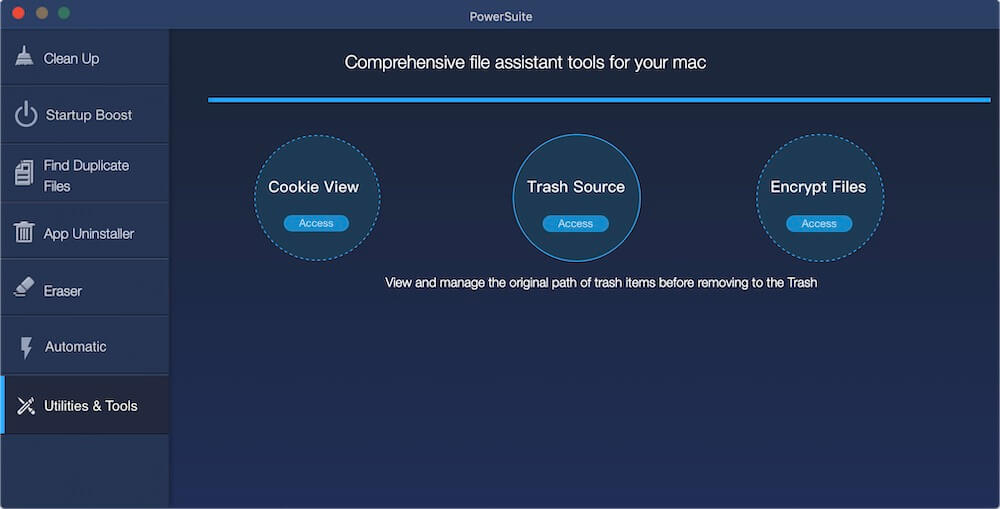
It will display the original file path of the trash item and when it was added to the trash.
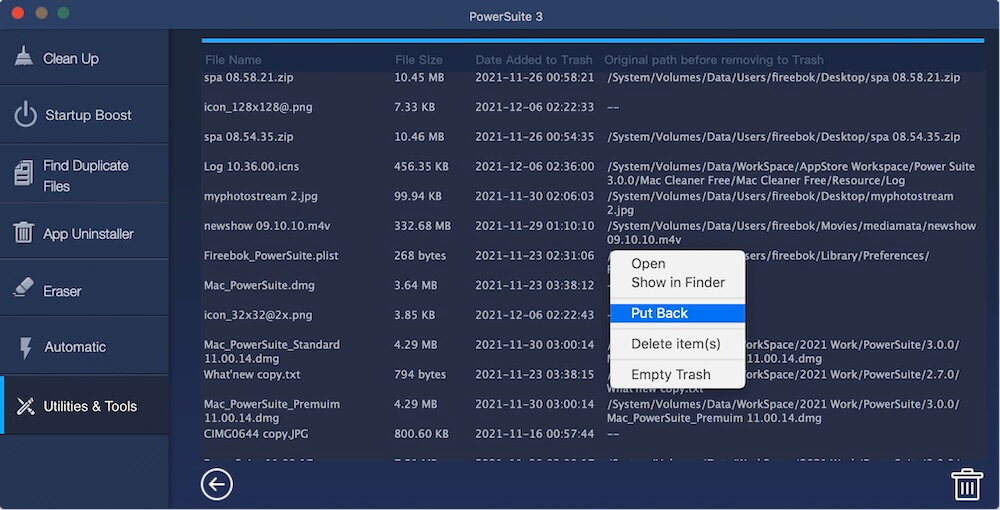
| More Related Articles | ||||
 |
1. How to find and remove duplicate photos from Photos? 2. How to batch rename photos within the Photos app on Mac? |
|||
About Fireebok Studio
Our article content is to provide solutions to solve the technical issue when we are using iPhone, macOS, WhatsApp and more. If you are interested in the content, you can subscribe to us. And We also develop some high quality applications to provide fully integrated solutions to handle more complex problems. They are free trials and you can access download center to download them at any time.
| Popular Articles & Tips You May Like | ||||
 |
 |
 |
||
| Five ways to recover lost iPhone data | How to reduce WhatsApp storage on iPhone | How to Clean up Your iOS and Boost Your Device's Performance | ||
