More and more companies and users are beginning to use online documents. Compared with traditional local documents, it is easy to view, synchronize and edit documents on different computer devices and smartphones. If you need to convert to some online document to the mp3 file, how to do that? Especially in the face of multiple very long documents, how can we complete this task in batches without the limitation of text length?
This article will guide you to batch convert some online documents to mp3 on Mac, what is its advantages? It can support batch conversion of online documents without being limited by text length, and can support 38 different languages. In addition, you can control whether the sound comes from women or men.
1. Open the online document in Safari browser, and go to File menu-> Export as PDF…, then save online documents to the pdf file.
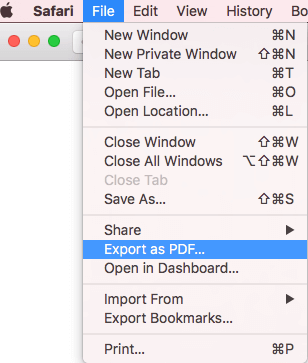
2. Download and install Audio Book on your Mac. And import the downloaded pdf files
3. Run Audio Book, and then click the Import Books button to import downloaded pdf files

4. Select the different voice and language, and click the Test reading to choose an appropriate voice and language.

5. Select PDF files, and click the Convert button.

6. By default, the result audio file is aiff file, you can right click the aiff file and it will pop-up a menu, then choose the "Convert Aiff to Mp3" menu item. Or choose "Convert All Aiff files to Mp3 files" menu item to convert all audio files.

Before converting, you can choose to convert a pdf page to an mp3 file, or convert the entire pdf to an mp3 file in product Preference settings.
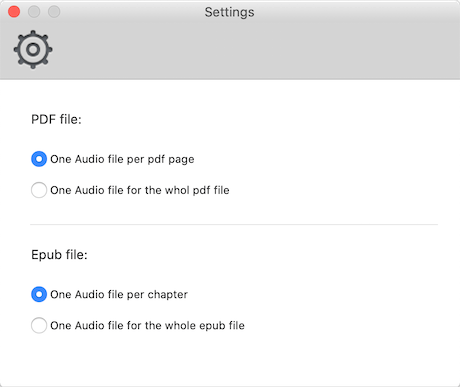
About Fireebok Studio
Our article content is to provide solutions to solve the technical issue when we are using iPhone, macOS, WhatsApp and more. If you are interested in the content, you can subscribe to us. And We also develop some high quality applications to provide fully integrated solutions to handle more complex problems. They are free trials and you can access download center to download them at any time.
| Popular Articles & Tips You May Like | ||||
 |
 |
 |
||
| Five ways to recover lost iPhone data | How to reduce WhatsApp storage on iPhone | How to Clean up Your iOS and Boost Your Device's Performance | ||
