Many folks have complained that iTunes cannot conclude the restore process. The problem is that: iTunes cannot restore the iPhone because the backup was corrupt. Perhaps you have experienced the same situation, and you are yet to get it corrected for you? In the event that you haven't, this post is exactly what you needed for your solution. It will tell you why you got this message and provide you several solutions to fix it with ease.
If you are creating backup with iTunes, some problems or issues may pop-up about unable to restore or file corrupted message. This may look annoying because you think you have a backup. Only for you to know that the file is corrupted. Don’t worry I will guide you with this post on how to overcome it.

Let us look into the steps to take to overcome this problem:
First Solution: Fix corrupt iPhone Back up Issue
1. Remove the corrupt back-up and start restore again
At this brief moment, you need to make a new back up with iTunes and perform another restore, but first erase the entire existing corrupted backup from iTunes manually.
To do that follows the instructions below.
• Step one 1: Run iTunes on your computer.
• Step two 2: For Macintosh personal computer users, click iTunes Preferences -> Devices, it will list all iOS device backups; For Windows users, you will need to click Edit at the top left area of your iTunes program, and click Preferences then.
• Step three 3: Find your device in the back up lists and then choose it to erase the backup.

2. Restore iTunes back-up by using a third-party restoration tool
If first solution does not work for you, however, really some corrupt iTunes backup files are essential for you, you just have to ask for help from a third-party restoration center. Fireebok Fone Rescue can regain lost iPhone images, videos, apps, communications, contacts, records, calendar, etc from iTunes and iCloud backups, from iOS device, even the corrupted iTunes backups.
Step one 1. Start Fireebok Fone Rescue. On the list of three restoration options, choose "Recover from iTunes Device" and it will list all iTunes backups. If your corrupted or incompatible iTunes backup doesn't list there, you need click "Select" button to choose the corrupted backup folder to scan and recover.
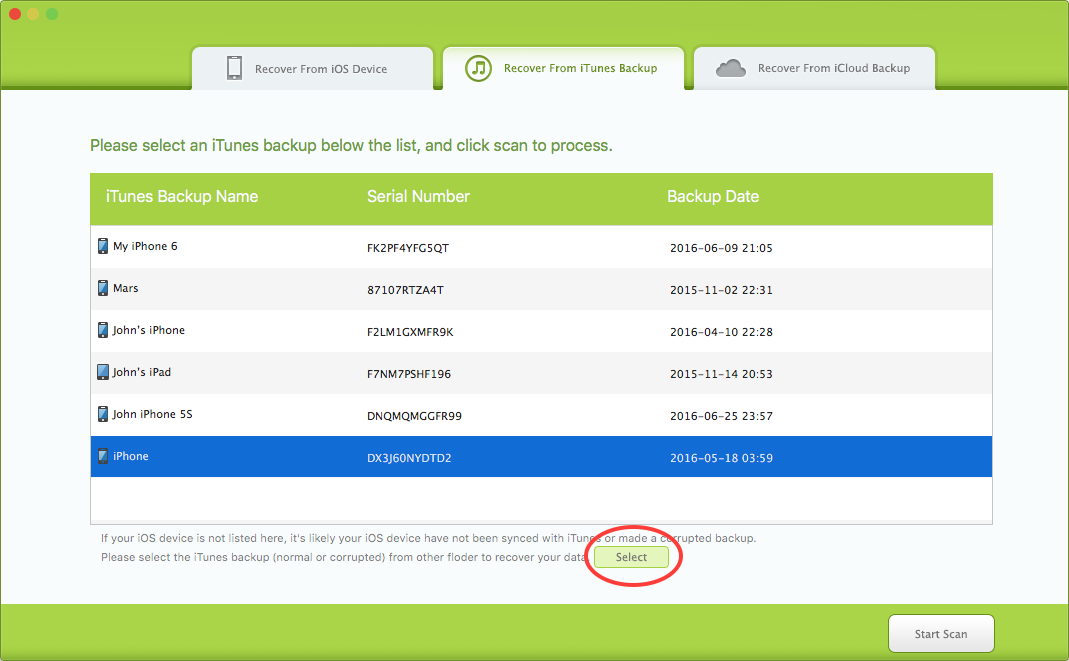
Step two 2. Find your corrupted or incompatible iTunes backup folder.
• For Macintosh users, you merely need to: Right-click Finder from dock > Select Go to Folder > Suggestions: ~/Library/Request Support/MobileSync/Back up/ > Click OK.
• For Windows users, Suggestions: C:\Users\USER\AppData\Roaming\Apple Computer\MobileSync\Backup\
Step Three 3. Following the completion of the scan, all the data files which were found by Fireebok Fone Rescue will be showed on the still left side in well-organized categories and you could find the lost documents easily and quickly by choosing different categories. The program also gives you list of the categories to preview the lost records one by one to determine those you need to get back. Finally, simply click "Recover" button to export the recoverable data files and designate a folder to save lots of them on your computer.
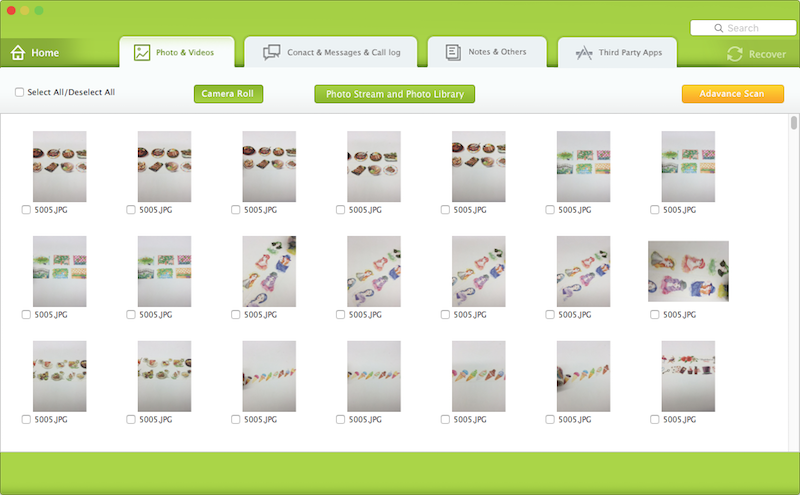

- Fone Rescue
Recover lost or deleted SMS, contacts, photos, videos, notes and more for your iPhone with ease.
For Window & Mac OS X
| More Related Articles | ||||
 |
1. How to recover forgotten iPhone restriction passcode 2. How to prevent iTunes from overwriting previous iPhone backup? |
|||
About Fireebok Studio
Our article content is to provide solutions to solve the technical issue when we are using iPhone, macOS, WhatsApp and more. If you are interested in the content, you can subscribe to us. And We also develop some high quality applications to provide fully integrated solutions to handle more complex problems. They are free trials and you can access download center to download them at any time.
| Popular Articles & Tips You May Like | ||||
 |
 |
 |
||
| How to Recover Deleted Text Messages from Your iPhone | How to Extract WhatsApp Messages from Your iCloud Backup | How to Free up Space on Your iPhone, iPad or iPod | ||
