Have you noticed that when importing the original photos from the Photos for Mac application, you can choose to export IPTC as XMP? But the exported XMP file only contains the title, keywords, description, and location information, and does not contain other photo metadata, such as EXIF, JFIF, TIFF and some camera-specific metadata (Canon, Nikon, Sony, Olympus, etc.). If we need to export all the photo metadata information, is there any way to solve it? Don’t worry, this article will show you how to use Photo Exifer to batch export photo metadata from multiple photos into a file on Mac.

1. Download and install Photo Exifer on the Mac.
2. Run Photo Exifer, and then import the original photos into Photo Exifer.
3. Select the photos, then click the "Export/Import" button, and then select the “Export all photo metadata info to plist” menu item.
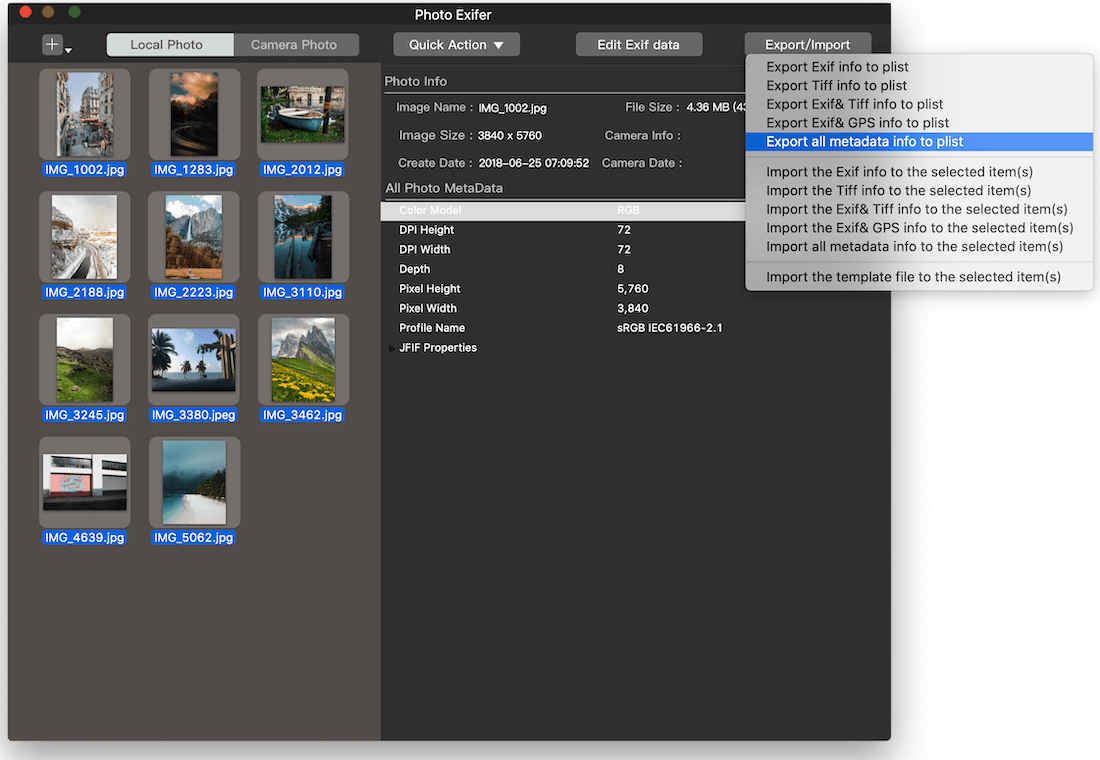
4. Open the saved ExportAllMetadatainfo.plist, we can view all the photo metadata from selected photos.
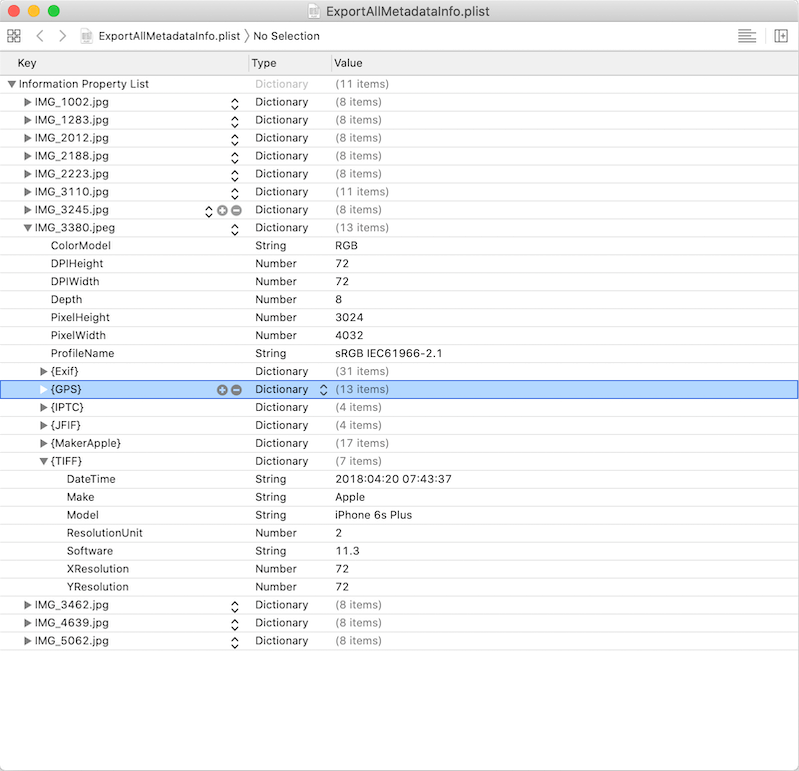
About Fireebok Studio
Our article content is to provide solutions to solve the technical issue when we are using iPhone, macOS, WhatsApp and more. If you are interested in the content, you can subscribe to us. And We also develop some high quality applications to provide fully integrated solutions to handle more complex problems. They are free trials and you can access download center to download them at any time.
| Popular Articles & Tips You May Like | ||||
 |
 |
 |
||
| How to Recover Deleted Text Messages from Your iPhone | Top 6 reasons WhatsApp can’t backup | How to Clean up Your iOS and Boost Your Device's Performance | ||
