Mac users often report that in the "About This Mac" storage information that Mac applications take up about 100GB of Mac storage space, but the file size of the application folder is only 20GB. Why are they different? Where does the data that takes up the extra space come from? And how to free up this part of application data?
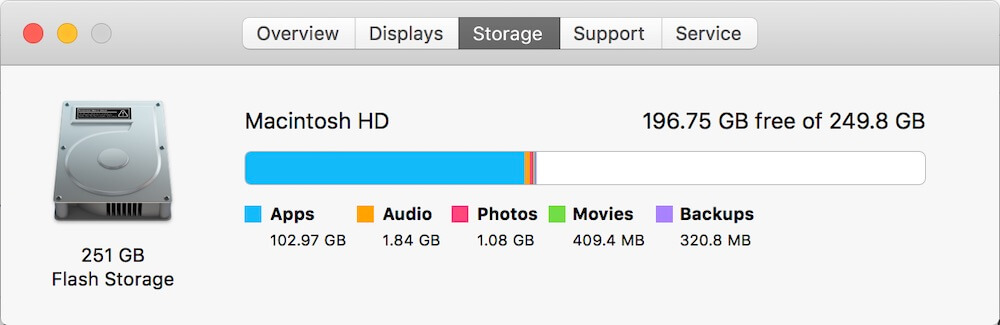
Because of all app data size calculations, in addition to the apps themselves in the applications folder, there are app caches, log files, configuration files, browsing records, and the document data they generate and store. And these application-related files are stored in many folders with different file paths according to their usage.
Some Mac applications, such as Safari, offer the option to clear these cache files and browser history files. But many Mac applications do not have this option. If you are familiar with Mac computers, you probably know the folder path where all applications store cached files: ~/Library/Caches
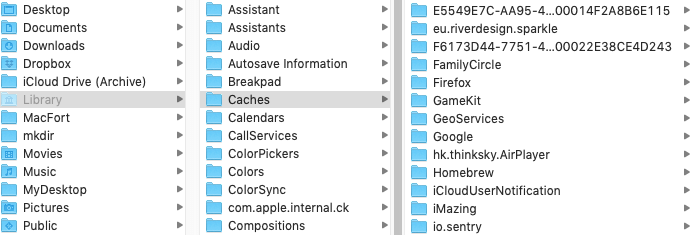
And macOS stores these log files in the folder: ~/Library/Logs
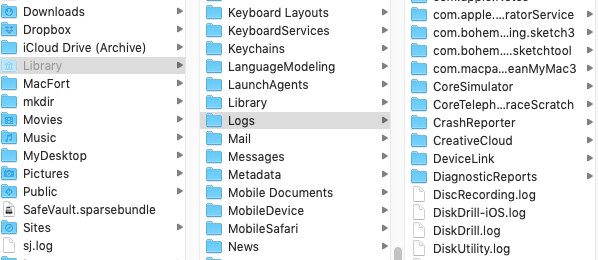
However, we do not recommend that Mac users delete these cache folders and files directly from the Finder, as some of these cache files are from macOS system applications, and manually deleting the folders may result in corrupting the cache file directory structure for some applications.
Here we recommend using the the -party disk utility application -PowerSuite to search and find all application related files and data, it can help you to find some old and unused 32bit applications, and can completely uninstall applications and their related document. Download and install PowerSuite on your Mac.
Open PowerSuite application— select App Uninstaller feature, and then select the “Scan all application…” option, it will list all applications and their related app data. And then select the application and application data, click the Remove button to delete.

| More Related Articles | ||||
 |
1. How to find and remove duplicate photos from Photos? 2. How to batch rename photos within the Photos app on Mac? |
|||
About Fireebok Studio
Our article content is to provide solutions to solve the technical issue when we are using iPhone, macOS, WhatsApp and more. If you are interested in the content, you can subscribe to us. And We also develop some high quality applications to provide fully integrated solutions to handle more complex problems. They are free trials and you can access download center to download them at any time.
| Popular Articles & Tips You May Like | ||||
 |
 |
 |
||
| Five ways to recover lost iPhone data | How to reduce WhatsApp storage on iPhone | How to Clean up Your iOS and Boost Your Device's Performance | ||
