Some GoPro users have reported an issue where the date and time displayed on their GoPro camera monitor are correct, but when they import the videos into their Mac using the Quik app or Image Capture app, the date and time appear as 2016. This problem started after they upgraded to macOS Ventura. This article aims to provide a solution for correcting the incorrect date and time of GoPro videos on Mac.

1. Import GoPro Videos Using an SD Card Reader
This issue is not related to the Quik app or Image Capture app because when users insert the SD card into a card reader and access it through Image Capture, the file date is displayed correctly. It appears to be a compatibility problem between GoPro and macOS. What you need to use your fingernail to push the SD card down so it'll spring back and eject from GoPro camera. And then connect the SD card with a SD card reader to connect with your Mac, and import videos from the SD card.
2. Correct the Date and Time of Downloaded GoPro Videos
If you have already downloaded GoPro videos with the wrong date and time on your Mac, you can use a video and audio metadata editor application called Media Meta to batch adjust the date and time of the video files.Follow these steps:
--- Download and install the Media Meta app on your Mac.
--- Before you begin, view the shooting date and creation date of the GoPro videos. The shooting date is stored in the video metadata as part of the video content, while the creation date is stored in the macOS file system as a local file attribute. These dates can be different.
--- Run the Media Meta app and import your GoPro video files. Select the videos in Media Meta to view the shooting date and creation date.

If the shooting date and time of the downloaded GoPro videos are correct but the creation date and time are wrong, Media Meta provides a feature to copy the shooting date and time to the creation and modification date and time. Run Media Meta app and import your GoPro video files, then select videos in Media Meta, and click Quick Action -> Copy Shooting/Recording date to Creation date.
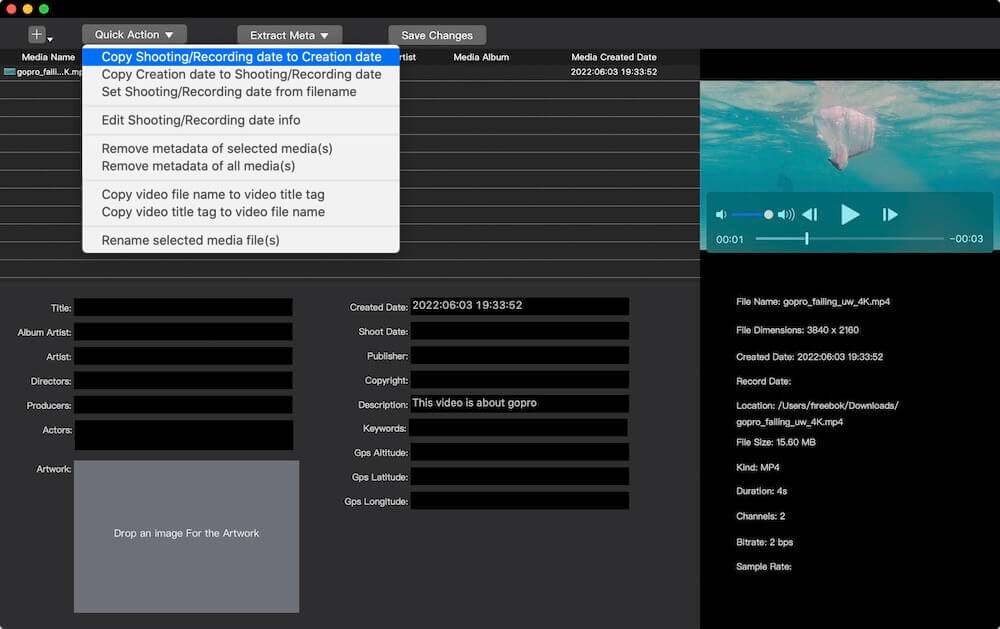
If both the shooting date and creation date of the downloaded GoPro videos are incorrect, Media Meta allows you to add or subtract years, months, days, hours, minutes, and seconds to adjust the video's date and time. Run Media Meta app and import your GoPro video files, then select videos in Media Meta, and click Quick Action -> Edit Shooting/Recording date info.
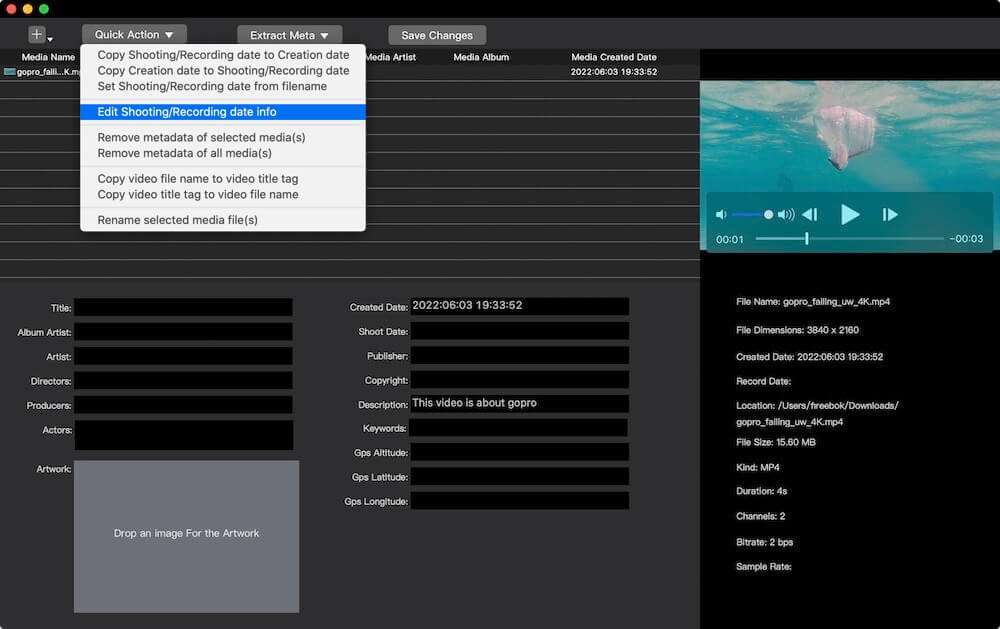
Choose the "Add Time" or "Subtract Time" option and adjust the years, months, days, hours, minutes, and seconds of your GoPro videos. Click "Save Changes" to apply the adjustments.
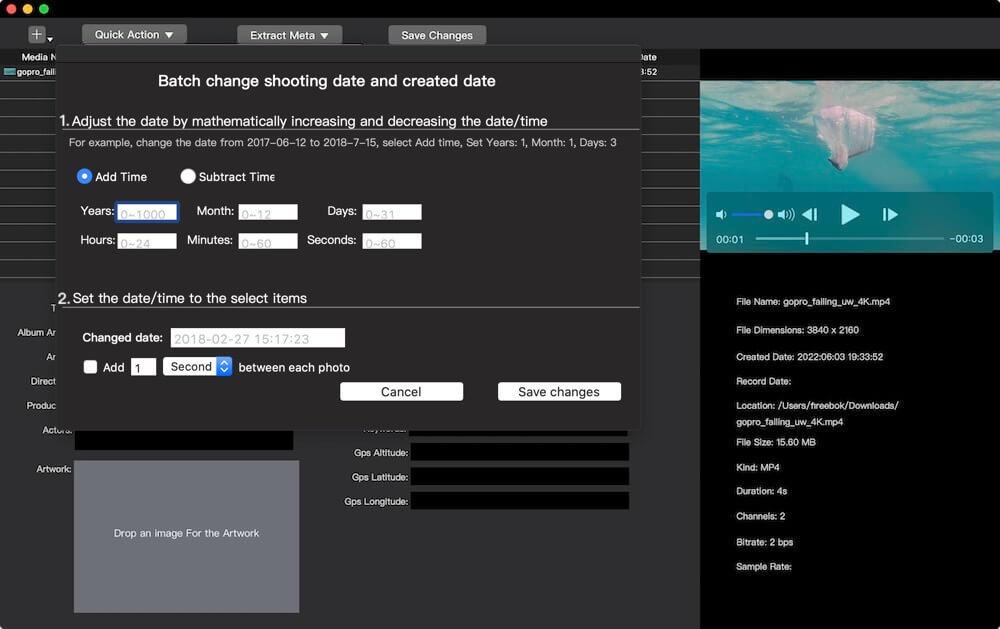
Additionally, if you need to remove, add, or edit other video metadata tags such as title, artwork, copyright, description, keywords, GPS location, and more, you can make changes using the Media Meta app.
| More Related Articles | ||||
 |
1. How to find and remove duplicate photos from Photos? 2. How to batch rename photos within the Photos app on Mac? |
|||
About Fireebok Studio
Our article content is to provide solutions to solve the technical issue when we are using iPhone, macOS, WhatsApp and more. If you are interested in the content, you can subscribe to us. And We also develop some high quality applications to provide fully integrated solutions to handle more complex problems. They are free trials and you can access download center to download them at any time.
| Popular Articles & Tips You May Like | ||||
 |
 |
 |
||
| Five ways to recover lost iPhone data | How to reduce WhatsApp storage on iPhone | How to Clean up Your iOS and Boost Your Device's Performance | ||