Imagine if you had hundreds or thousands of bookmarks and bookmark folders in Safari on your Mac, but now we need to use them in other browsers because of different computers' operating systems or other reasons, how do you import them into Chrome or Firefox? In a previous article, we discussed how to import other browser bookmarks into Safari, and today we'll show you how to import Safari bookmarks into Chrome and Firefox and keep them in sync with bookmarks in Chrome or Firefox?
To complete all this, we need three steps: first we need to export all current Safari bookmarks, then import the Safari bookmarks into Chrome or Firefox, finally sort bookmarks and remove duplicate bookmarks from Chrome and Firefox.
1. Export Safari Bookmark
Open Safari, go to File Menu -> Export Bookmarks… -> select a location to save the html file, then you can find a Safari Bookmarks html file in Finder

2. Import Safari Bookmarks into Chrome
Open Chrome -> go to File menu Bookmarks -> Bookmark Manager -> click "⋮". It's in the top right corner of the Chrome browser window, you will see the Import Bookmarks and Export Bookmarks menu item, then choose the Import Bookmarks menu item, and choose the saved Safari Bookmarks html file to import.
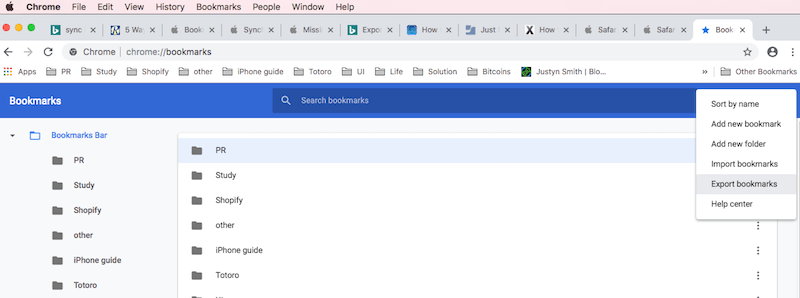
3. Import Safari Bookmarks into Firefox
Open Opera browser, go to File menu -> Bookmarks, and scroll down to the bottom of the browser, click Import/Export… button, and choose Import Bookmarks, and choose the saved Safari Bookmarks html file to import.
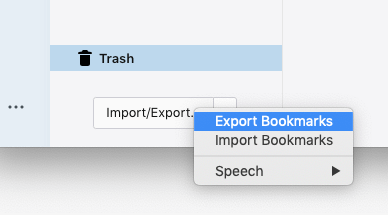
3. Sort bookmarks and remove duplicate bookmarks
If your Safari and Chrome bookmarks are in a mess, or contain many duplicate and dead bookmarks, you can use One Bookmark to sort all bookmarks by host, address, name, and remove duplicate and dead bookmarks. In addition, it can encrypt the private bookmark.

Click the Sort bookmark by to sort all bookmarks and bookmark folder, and click Manage bookmarks -> Find duplicate bookmarks and Find unreachable bookmarks to remove duplicate and dead bookmarks.

| More Related Articles | ||||
 |
1. How to encrypt Safari bookmarks on Mac? 2. How to fix your macOS system storage is so huge |
|||
About Fireebok Studio
Our article content is to provide solutions to solve the technical issue when we are using iPhone, macOS, WhatsApp and more. If you are interested in the content, you can subscribe to us. And We also develop some high quality applications to provide fully integrated solutions to handle more complex problems. They are free trials and you can access download center to download them at any time.
| Popular Articles & Tips You May Like | ||||
 |
 |
 |
||
| Five ways to recover lost iPhone data | How to reduce WhatsApp storage on iPhone | How to Clean up Your iOS and Boost Your Device's Performance | ||