What is your favorite digital camera? I believe many users will choose Canon cameras. Why? Not only is it reliable performance and various technical advantages, it may be the first camera we have touched in the family. We use photos and video to record our moments by the camera. As a photographer, I used to use raw photos to take photos because it is not a compressed photo(like jpg), so I can process and edit these photos with Lightroom and Photoshop later.
However, raw photos takes up more storage space than the jpg photo format, so the camera memory card may run out of the storage space. We have to delete them from the camera to free up some storage, or transfer them to the computer. In this process, accidents sometimes happen, important raw photos or videos are deleted or lost. Unfortunately, Canon camera doesn't have a trash bin like a computer OS to store these deleted or lost photos and videos. How to recover these deleted or lost raw photos and videos?

As far as we know, these photos and videos are stored in the memory card. When they are deleted or lost, if there is no new data to overwrite the original data, the content of the raw photos may still be in the card drive. Then we have a great chance to restore them. Most Canon cameras use CR2 as the raw photo format, but some Powershot camera models use CRW as the raw photo format. Then we need to recover CR2 and CRW photos from Canon memory card in the next step.
Here I use the Canon EOS 6D as the test device to remove some CR2 raw photos from the camera, then recover them.
1. Connect your Canon camera with a computer with the camera charger. (Or remove the memory card, then connect it with a computer by a card reader.
2. Download and install Fireebok Data Recovery on the computer
3. Run Data Recovery application, then select the Canon memory card drive and choose the Delete Recovery mode, and click the Start Scan button.
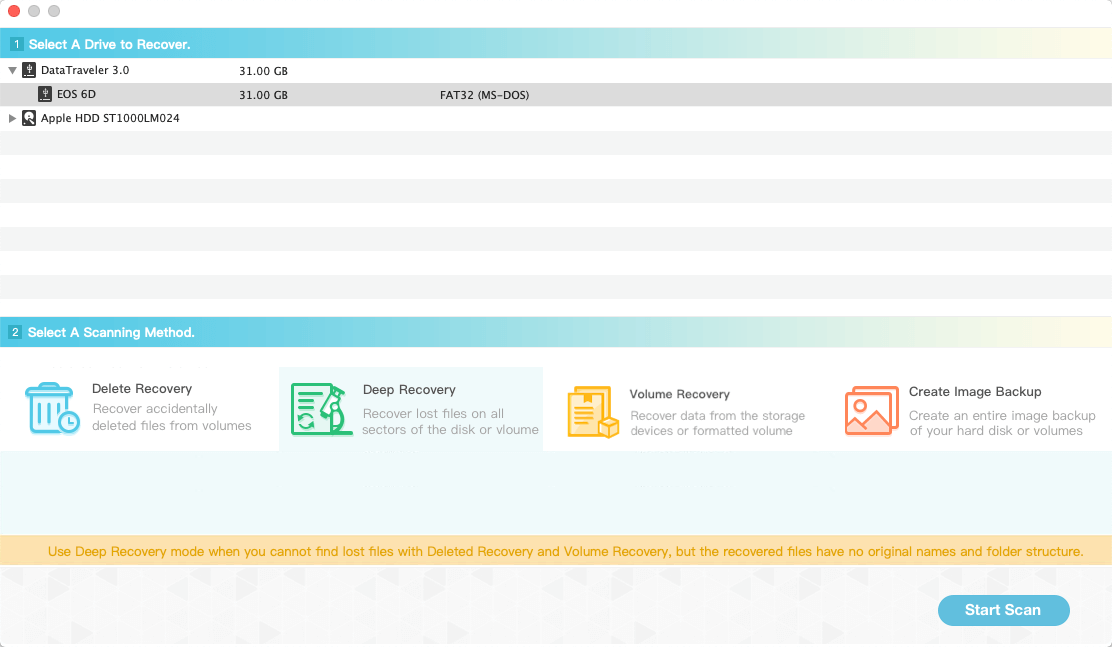
4. After the scan is complete, you can view the CR2 photo in the product, and then click the “Recovery” button to save. If your Canon camera is a Powershot model, you may need to select and save the CRW photo format in the software.
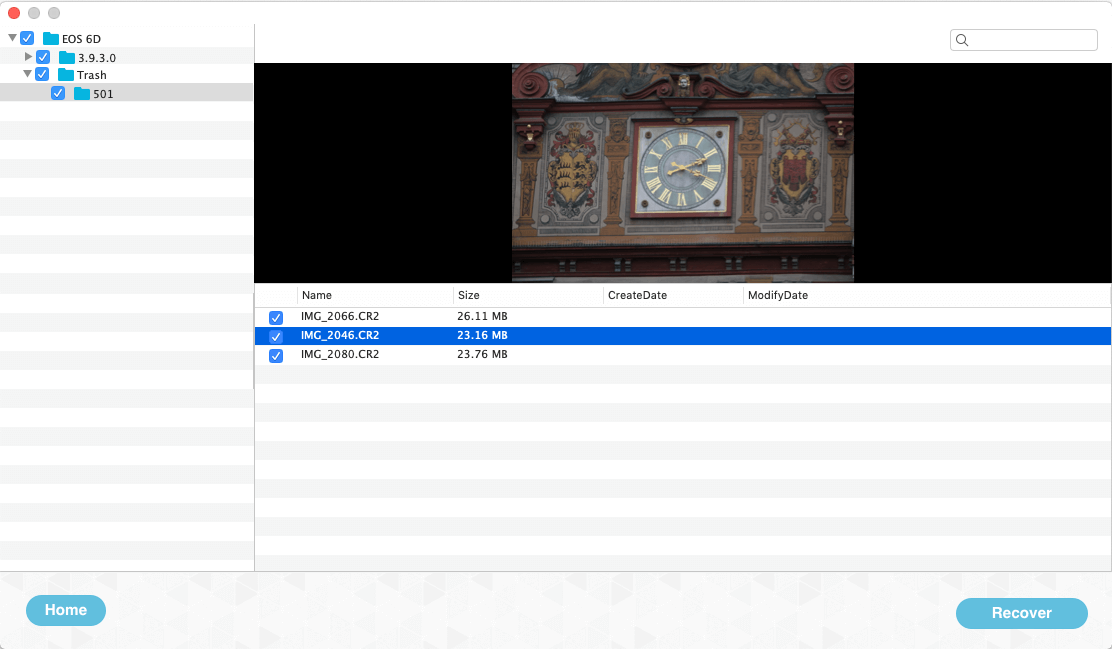
5. If you can’t find the deleted or lost CR2 photo with the Deleted Recovery, back to the home view in the software, and select the Deep Recovery mode, click the Start Scan button.
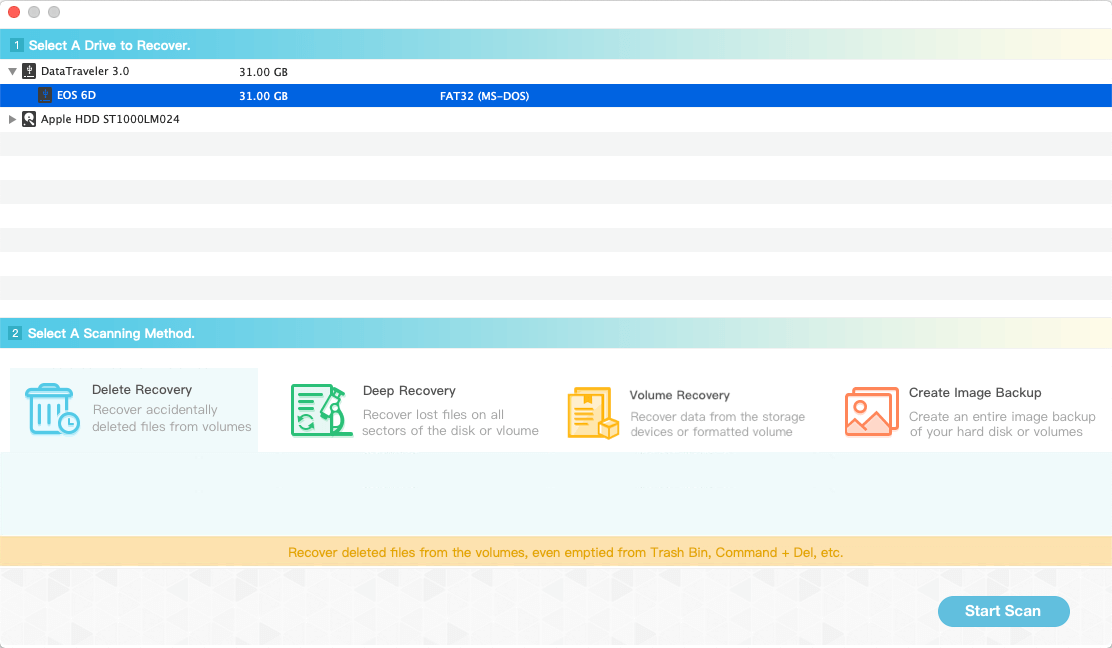
6. Then you can find the CR2 or CRW folder in the left window, and click the folder after the scan is completed, then click the “Recover” button to save.
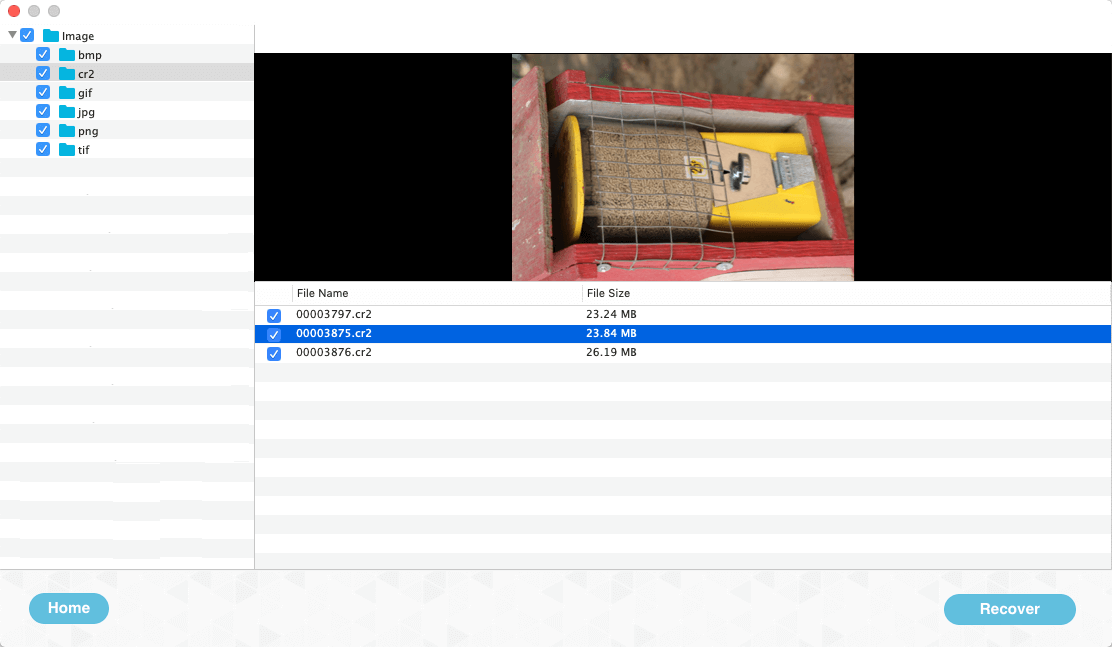
About Fireebok Studio
Our article content is to provide solutions to solve the technical issue when we are using iPhone, macOS, WhatsApp and more. If you are interested in the content, you can subscribe to us. And We also develop some high quality applications to provide fully integrated solutions to handle more complex problems. They are free trials and you can access download center to download them at any time.
| Popular Articles & Tips You May Like | ||||
 |
 |
 |
||
| Five ways to recover lost iPhone data | How to reduce WhatsApp storage on iPhone | How to Clean up Your iOS and Boost Your Device's Performance | ||


