Many people, such as journalists and students, used digital recorders to record conversations and courses in the past. But after the iPhone came out, more and more iPhone users used voice memos to replace digital recorders. The content of the voice memo may be an important interview or conversation. If you accidentally deleted them on the iPhone, or lost them for some reason, what solutions do you have to recover or retrieve them?
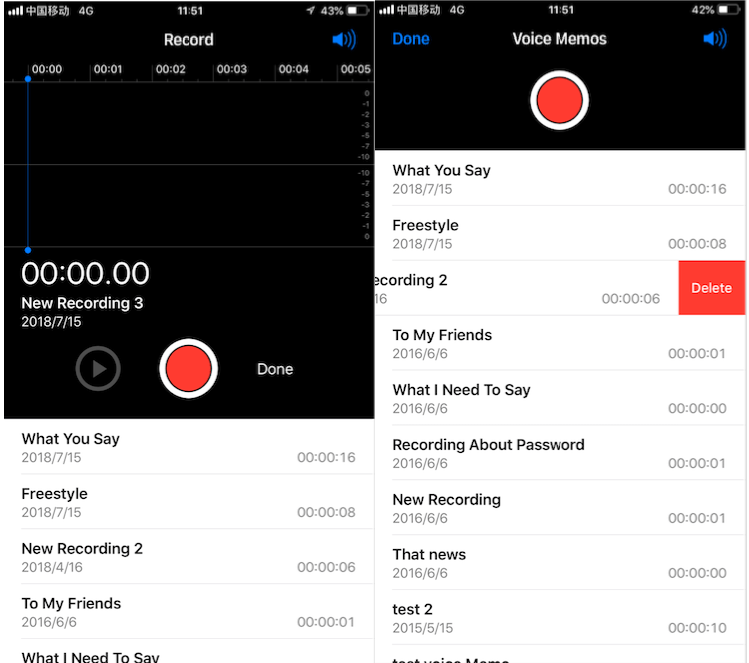
The iPhone uses the ".M4A" file format to record and play audio files. The voice memo has no recent deleted folder to store deleted items within 30 days. Once you don't see the audio file in the voice memo, it means you lost it. This article provides two solutions to recover the lost and deleted voice memos on iPhone.
First download Fone Rescue on your computer.

- Fone Rescue
Recover lost or deleted SMS, contacts, photos, videos, notes and more for
your iPhone with ease.
For Window & Mac OS X
1. Restore Voice Memos from iTunes backup
Step 1: Launch the program and Select "Recover from iTunes backup" mode, then choose an iTunes backup and click "Start Scan" button.

Step 2: After the scanning has completed, you can preview all iTunes contents, and choose the iPhone voice memos under "Notes & Others" tab to restore.
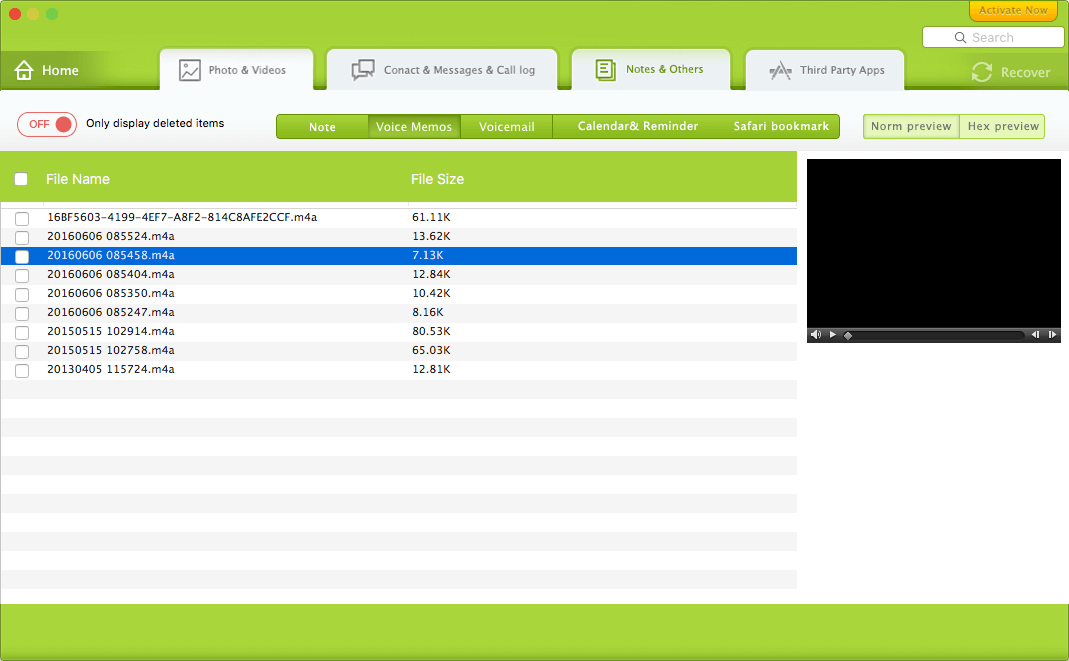
2. Restore Voice Memos from iCloud backup
If you turn on iCloud backup on your iPhone, it will automatically backup your iPhone data. So you can restore the iCloud backup to restore the voice memos. As the same to restore the iTunes backup, When you restore the iCloud backup, it will replace the entire contents of the phone with the contents of that iCloud backup, not just the voice memos.
Therefore, you can also use iPhone data recovery to extract iCloud backup, then view all iCloud contents and choose some iPhone data to restore them.
Download iPhone Data Recovery -Fone Rescue here, and install it on your computer. It doesn't need connect your iPhone with the computer, and it needs the computer connects the internet.
Step 1: Launch the program and Select "Recover from iCloud Backup" mode, then login with your Apple ID.
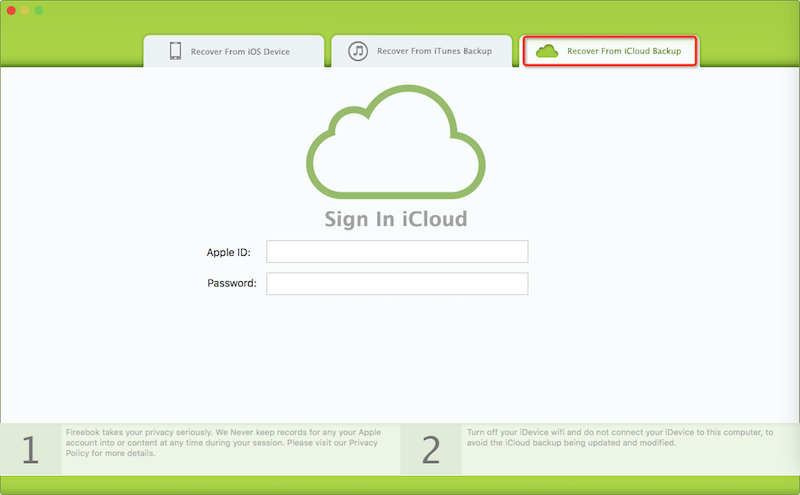
Step 2: All your iCloud backups will be displayed under the table. Select one for your iCloud backup and click "Download" button.
Step 3: After the scanning iCloud backup has completed, you can preview all iCloud contents, and choose the iPhone voice memos to restore.
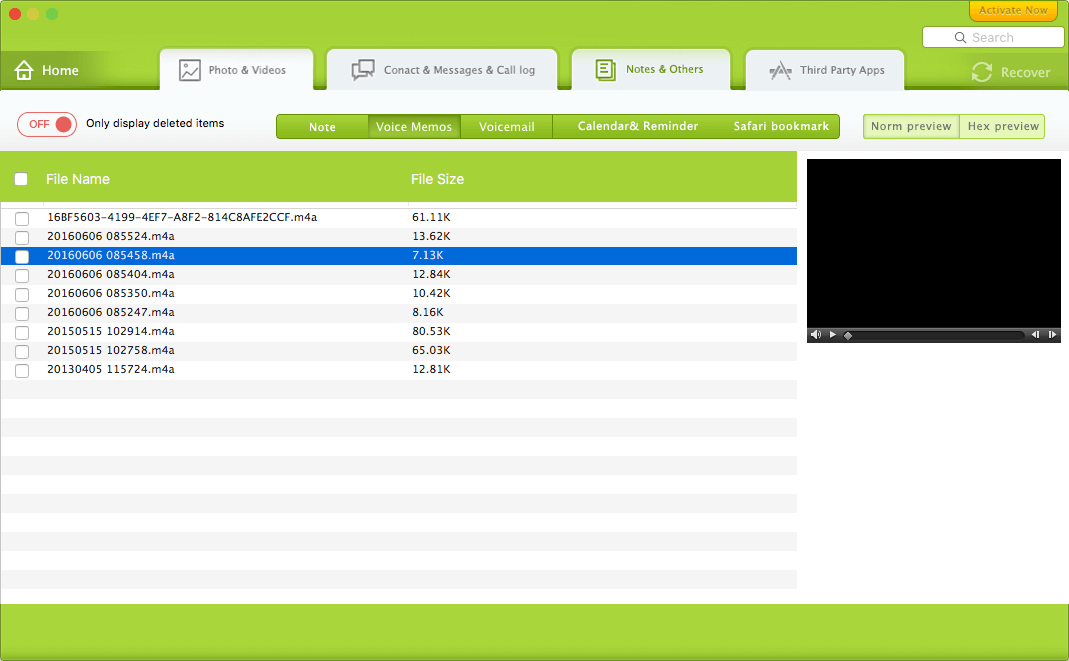
If you don't have iTunes and iCloud backups, check to see if you have shared a voice memo from dropbox or elsewhere. Otherwise, they cannot be recovered.
| More Related Articles | ||||
 |
1. How to recover forgotten iPhone restriction passcode 2. How to prevent iTunes from overwriting previous iPhone backup? |
|||
About Fireebok Studio
Our article content is to provide solutions to solve the technical issue when we are using iPhone, macOS, WhatsApp and more. If you are interested in the content, you can subscribe to us. And We also develop some high quality applications to provide fully integrated solutions to handle more complex problems. They are free trials and you can access download center to download them at any time.
| Popular Articles & Tips You May Like | ||||
 |
 |
 |
||
| How to Recover Deleted Text Messages from Your iPhone | How to Extract WhatsApp Messages from Your iCloud Backup | How to Free up Space on Your iPhone, iPad or iPod | ||

