When you start writing a new message in iPhone, and when you start typing a name, the Messages App will display some suggested contacts. But these recent contact groups that I have never messaged before. A lot of contact groups down the list are useless, how to keep them away from the Messages suggested contacts.

Forcing Messages closed and restarting the iPhone does not work. Here are some solutions to fix this issue on your iPhone.
1. Remove from the suggested contacts
When you type in the name of the person to whom you wish to send a text and the list of contact clusters appear, you will notice an "i" in a circle next to the "cluster" of contacts. Tap on the "i" and you will be taken to a contact screen, you will see "Ignore Contact". Click on "Ignore Contact" then click "Ignore".

It will work in your next new message, but you need to do this for each contact, it's not a perfect solution.
2. Turn Off Search & Siri suggestions in Contacts
Do you notice that "SIRI FROUND IN APPS" tab above the contact groups. It seems that siri found those contacts. If we turn off Search & Siri suggestions in Contacts, the contact groups will disappear. Open your iPhone, go to settings -> Contacts -> Siri & Search -> Turn off Seach & Siri Suggestions, Turn off Find Contacts in Other Apps.
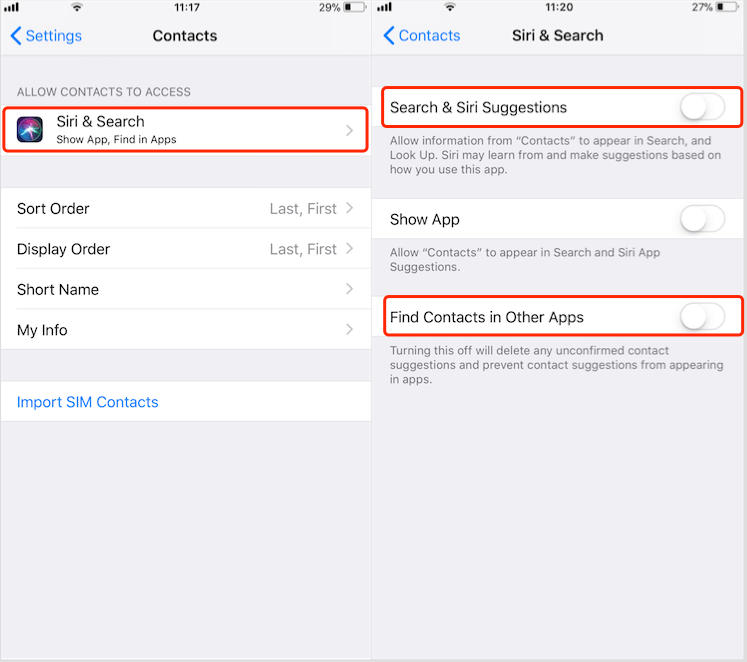
After you complete the settings, the useless "Recent" contact groups are gone.
Extra Tip: How to recover the deleted or lost contact on iPhone?
Fireebok Fone Resuce is designed to recover iPhone data that is lost or accidentally deleted. It can recover up to 20 different file types that contain information like photos, contacts, messages, WhatsApp messages, notes, videos and social media. Using Fone Rescue, you can easily rescue erased files from any situations such as iOS update, iDevice damage and jailbreak.
Two step to recover the deleted or lost contact on iPhone. First download the demo version of Fone Resuce on your computer

- Fone Rescue
Recover lost or deleted SMS, contacts, photos, videos, notes and more for
your iPhone with ease.
For Window & Mac OS X
1. Connect your iPhone with the computer, then run the product. You choose recover iOS device mode, and click "Start Scan" button.

2. Once the scanning has been completed you can preview and choose the contacts you want to recover and then click Recover to restore contacts.
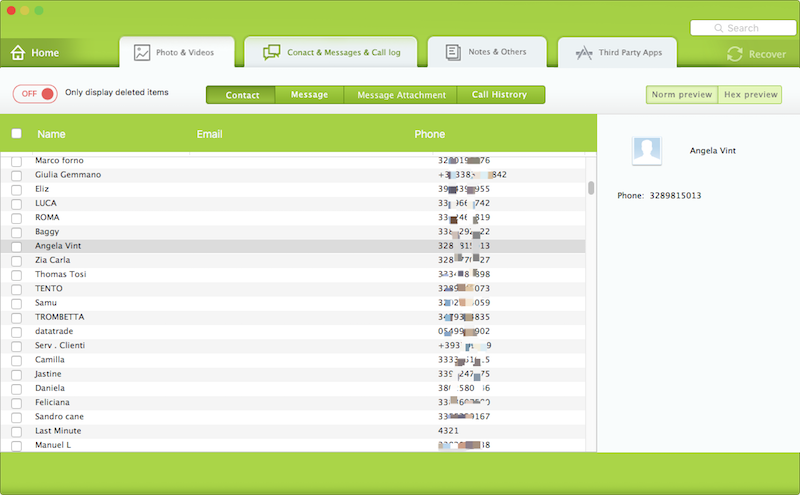
| More Related Articles | ||||
 |
1. How to recover forgotten iPhone restriction passcode 2. How to prevent iTunes from overwriting previous iPhone backup? |
|||
About Fireebok Studio
Our article content is to provide solutions to solve the technical issue when we are using iPhone, macOS, WhatsApp and more. If you are interested in the content, you can subscribe to us. And We also develop some high quality applications to provide fully integrated solutions to handle more complex problems. They are free trials and you can access download center to download them at any time.
| Popular Articles & Tips You May Like | ||||
 |
 |
 |
||
| How to Recover Deleted Text Messages from Your iPhone | How to Extract WhatsApp Messages from Your iCloud Backup | How to Free up Space on Your iPhone, iPad or iPod | ||

