Many iPhone users report that they have purchased 50G or more of storage space, but the iPhone still says that there is not enough storage space to download application or record video? What’s the problem? If you’re experiencing the same issue, how to solve it?
If you use an iPhone with 16GB, 32 GB, 64 GB, 128GB, 256GB or 512GB storage space, you cannot purchase and increase the storage space of the iPhone device. The storage space you purchase is iCloud storage space, you can store some iPhone data (such as photos, videos, contacts, and other iPhone data) and iPhone backup to iCloud storage, it will help you to free up iPhone storage space. But many all iPhone data can’t be stored to the iCloud storage, such as iOS system data, downloaded third-party application data, they need to use iPhone device storage to store. When the storage space of your iPhone device is not enough, the iPhone will prompt you.
The first thing you should do is to transfer all iPhone data that can be stored in iCloud to iCloud as much as possible to free up the local storage space of the iPhone device.
a). Turn on iCloud Photos
Go to iPhone Settings -> Photos -> switch on iCloud Photos
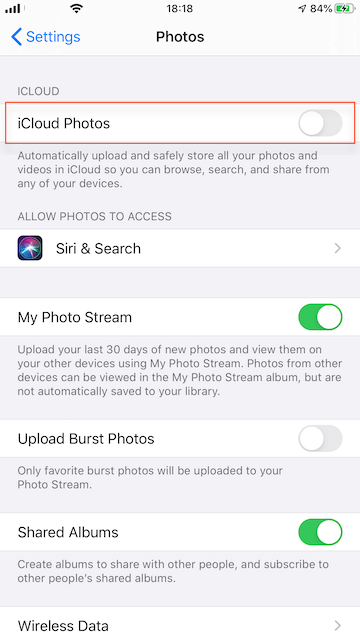
c). Turn on Mail, Message, and other iPhone data on iCloud
Go to iPhone Settings -> User Name[Apple ID] -> iCloud -> switch on Mail, Contacts, Calendars, Notes, Messages and more other data
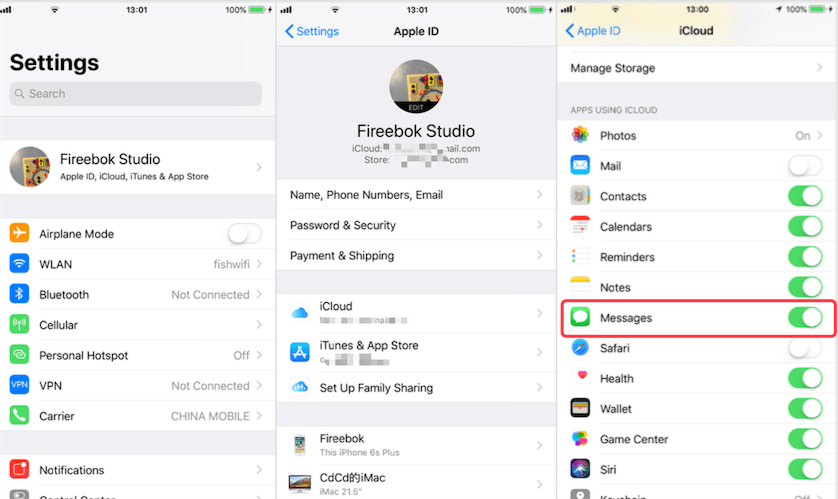
Free up iPhone local storage space
If you have transfer above iPhone data to the iCloud storage, but the iPhone storage is still not enough, you need to free up iPhone local storage space.
a). Remove some applications which takes up most of iPhone storage
Go to iPhone Settings -> General -> iPhone Storage -> tap an app -> tap Delete App to remove all application data

b). Clean up your iPhone storage with iPhone Cleaner
Another way to clean up iPhone storage is to use iPhone Cleaner, which has two scanning modes that can quickly delete iOS system log files, junk files, photo cache, and private data. It can help find large files on iPhone and transfer iPhone data to computer etc. But it’s desktop application that you need to download and install iPhone Cleaner on the computer.
Connect your iPhone with the computer by an USB cable, then run iPhone Cleaner

Click the Quick Scan button, once the scan is complete, select the objects in the Cleanup list, and then click the Cleanup Device to remove data from the iPhone.
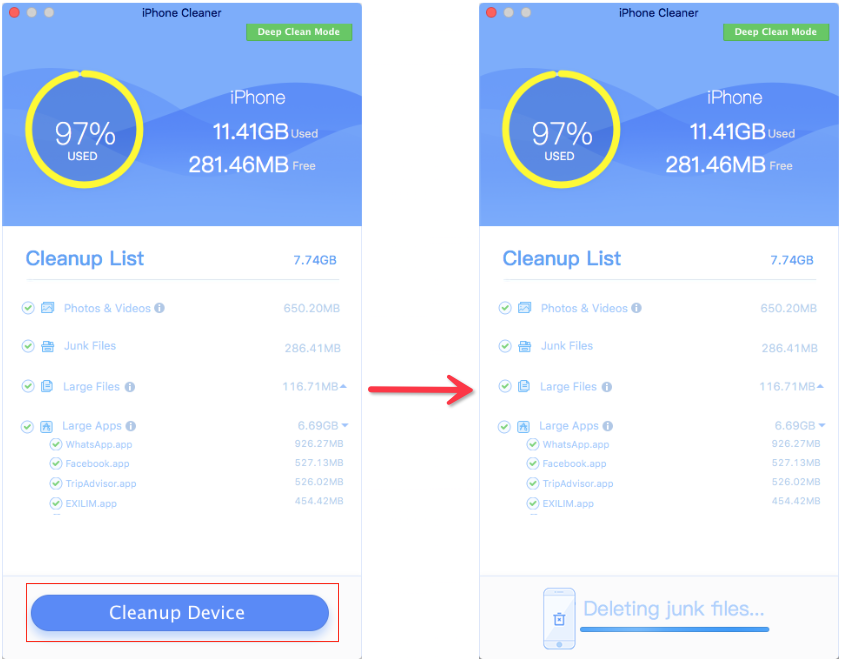
Or click the Deep Clean Mode button at the top of the product window, then you will see the Device Manager, System Cleanup, Privacy Clean, Find Large Files, One-Click-Copy features in the deep clean mode.
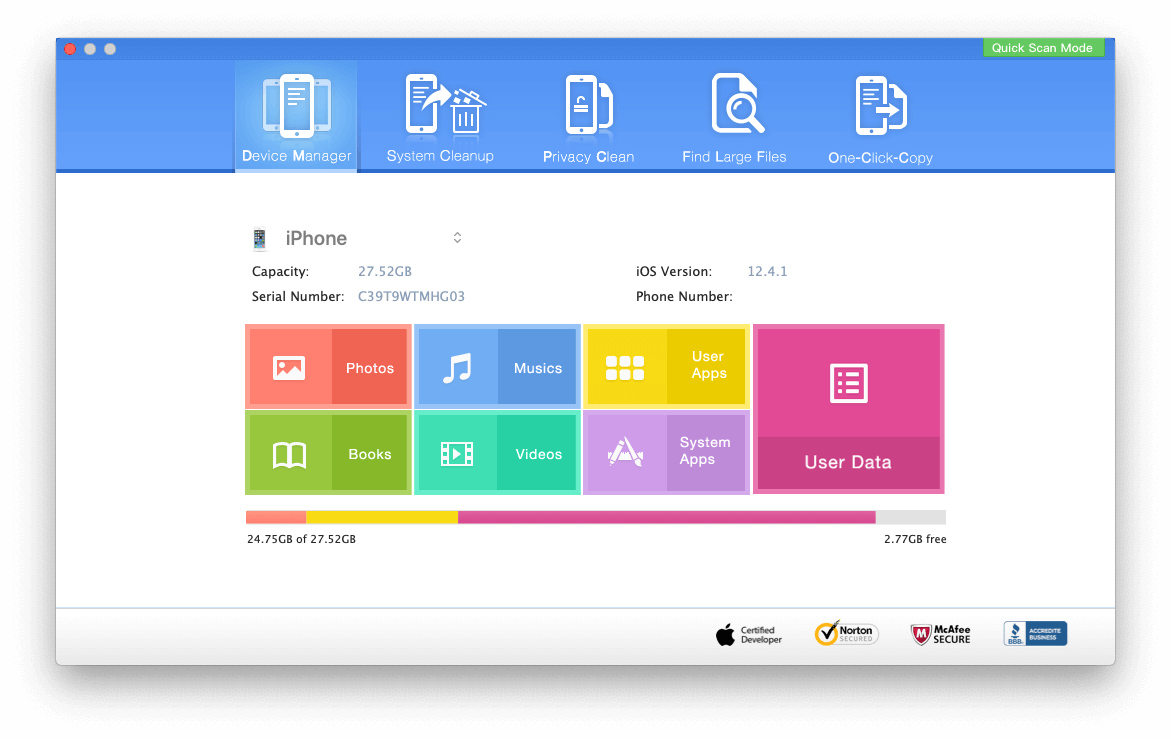
Then choose one feature of them to scan and remove iPhone junk files and other data.
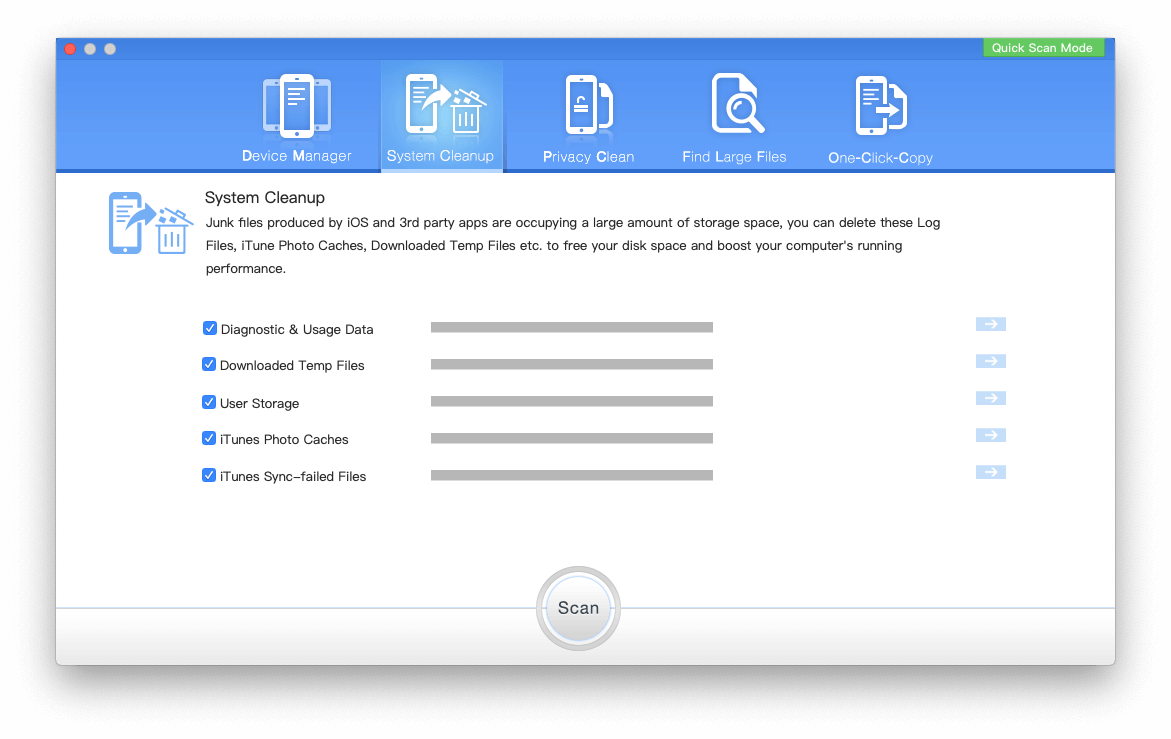
| More Related Articles | ||||
 |
1. How to recover forgotten iPhone restriction passcode 2. How to prevent iTunes from overwriting previous iPhone backup? |
|||
About Fireebok Studio
Our article content is to provide solutions to solve the technical issue when we are using iPhone, macOS, WhatsApp and more. If you are interested in the content, you can subscribe to us. And We also develop some high quality applications to provide fully integrated solutions to handle more complex problems. They are free trials and you can access download center to download them at any time.
| Popular Articles & Tips You May Like | ||||
 |
 |
 |
||
| How to Recover Deleted Text Messages from Your iPhone | How to Extract WhatsApp Messages from Your iCloud Backup | How to Free up Space on Your iPhone, iPad or iPod | ||

