Have you ever encountered Message app keep freezing in your iPhone or Mac? It usually doesn't respond for about 5~15 seconds or longer, but there are no issue with other iPhone or Mac application. When we startup the computer, every time running the Message application will waste more time to open it. Open the Activity Monitor on macOS, it will show that Message(not activate). Is there any solution to solve it? Don't worry, try out these solutions to fix this annoying issue right now.
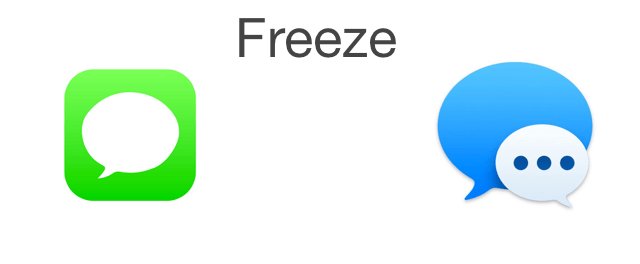
How to fix Message app freeze on iPhone?
Solution 1. Restart Message
For iPhone x and later, swipe up from the bottom of the iPhone screen, or double-click the home button on iPhone 8 and earlier, to force quit the Message on iPhone. Then tap the Messages icon again.
Solution 2. Turn off Messages in iCloud
In new iOS and 12 and later, iPhone will turn on Messages in iCloud, and when you turn on Messages in iCloud, all your message data will be stored in iCloud, Messages app needs to sync with iCloud, have a try to turn off Messages. Go to iPhone Settings -> Apple ID -> iCloud -> Switch off Messages, then click Disable and Download Messages.
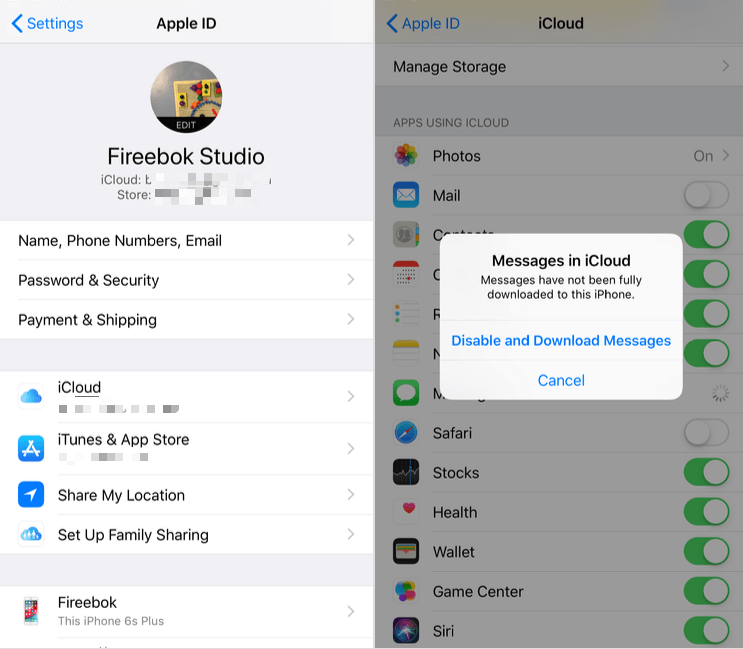
Solution 3. Backup and Delete some messages
When you use the iPhone for a few years, there is a lot of content data in the Messages app. Loading such a huge message thread will slow down the opening speed. If possible, it is necessary to back up these messages and clear old messages from the iPhone. You can use iTunes or iCloud to backup the whole iPhone data. Here we use Fone Rescue to backup and clean up iPhone message thread.

How to fix Messages app freeze on Mac
Sometimes the messaging app on the Mac has the same situation because we use the same Apple ID account on both iPhone and Mac. And those message data are stored in the same on the iCloud server, they need to sync message some time. The Network issues, iCloud server maintenance, and other reasons can affect the synchronization process.
Solution 1. Turn off Message in iCloud and turn on Message in iCloud again.
Open Messages. app, go to Messages -> Preferences... -> General -> iMessage -> Settings -> unselect Enable Message in iCloud
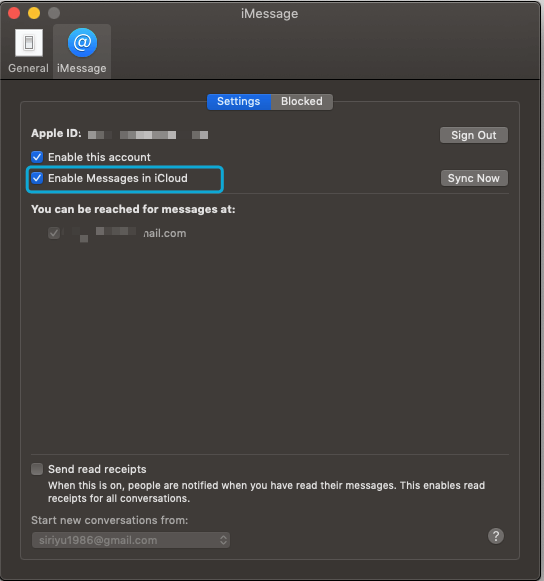
Solution 2. Remove Messages cache file
Open Finder, Hold down the option key and select menu Go and choose Library folder from the Finder Menu bar. And access ~/Library/Containers/com.apple.soagent/Data/Library/Preferences, you will find these 4 plist files and remove them. When the Messages app run again, they will be created again on the computer.
~/Library/Containers/com.apple.soagent/Data/Library/Preferences/com.apple.messageshelper.AlertsController.plist
~/Library/Containers/com.apple.soagent/Data/Library/Preferences/com.apple.messageshelper.ChatController.plist
~/Library/Containers/com.apple.soagent/Data/Library/Preferences/com.apple.messageshelper.FileTransferController.plist
~/Library/Containers/com.apple.soagent/Data/Library/Preferences/com.apple.messageshelper.MessageController.plist

About Fireebok Studio
Our article content is to provide solutions to solve the technical issue when we are using iPhone, macOS, WhatsApp and more. If you are interested in the content, you can subscribe to us. And We also develop some high quality applications to provide fully integrated solutions to handle more complex problems. They are free trials and you can access download center to download them at any time.
| Popular Articles & Tips You May Like | ||||
 |
 |
 |
||
| Five ways to recover lost iPhone data | How to reduce WhatsApp storage on iPhone | How to Clean up Your iOS and Boost Your Device's Performance | ||

