According to Apple's System Status website, Apple's iCloud Backup service is outage from 06/27/2017 10:00 AM to 06/30/2017 8:05 AM, and less than 0.1% of users were affected. Users may have been unable to restore from an iCloud backup, but they have solved it now. So if you are facing this problem, you can have a try again.
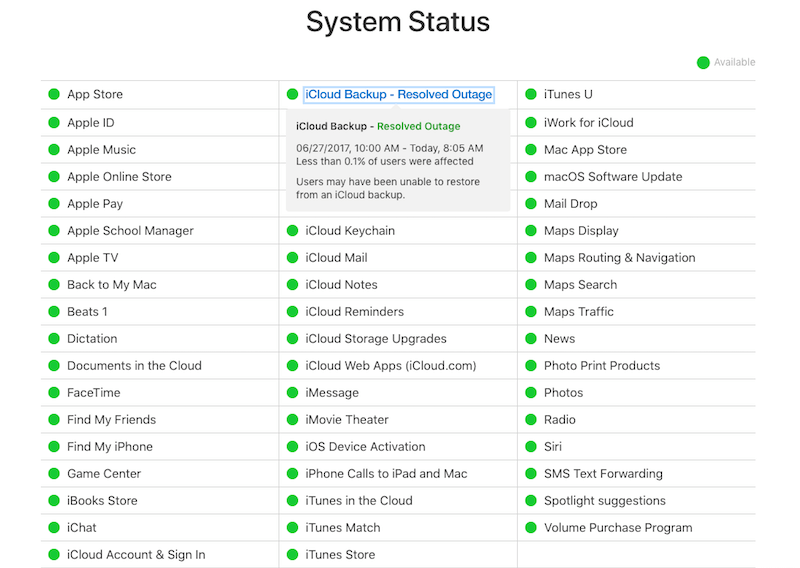
Many iPhone user has ever encountered iCloud backup problem, we provide many solutions to solve iPhone or iCloud can't backup to iCloud. But we need check the status of Apple's iCloud backup service, maybe the problem has not any relation with your iPhone and network in next time.
# How to fix when iCloud backup stop working on iPhone?
Firstly, check iCloud storage and make sure you have enough iCloud storage for backup (5 GB for free). Go to Settings > iCloud > Storage > Manage Storage.
• Check Apple's iCloud backup service if it's available.(https://www.apple.com/support/systemstatus)
• Reset Network Settings: Go to Settings > General > Reset and tap Reset Network Settings. Your iPhone will reset all network settings. Connect to the Wi-Fi again to back up again.
• Connect to a different Wi-Fi network.
• Upgrade your iPhone to the latest iOS.
• Log out from iCloud and log back in: Go to Settings > iCloud, and tap on Sign Out at the bottom.
• Restart your iPhone: Hold down the home button and the sleep/wake button together until the screen goes black and you see the Apple logo.
• Remove the previous iCloud backups for your iPhone: Go to Settings > iCloud > Storage > Manage Storage. Choose a backup, then tap on Delete Backup at the bottom.
# Other way to backup your iPhone and iPad
If iCloud backup doesn't work for your iPhone or iPad, you can choose to backup them with iTunes or the-third-party app on the computer. Open iTunes on your computer > Connect your device to the computer (using USB cable) > Click on the device icon (top left) > Select ‘This Computer’ and ‘Back Up Now’.

But you can't read iPhone photos, videos, messages and more information with iTunes backup unless you restore to iPhone again. iPhone Cleaner provide a powerful functions to backup everything on your iPhone to the computer, and you save each iPhone files on your computer, so you can read and view all iPhone data on the computer.
1. Download Fireebok iPhone Cleaner for PC and Mac

- iPhone Cleaner
Save disk space, organize the files and enhance the performance of your iPhone,
iPad or iPod touch.
For Window & Mac OS X
2. Connect your iPhone with the computer and run iPhone cleaner --Access Deep Scan Mode
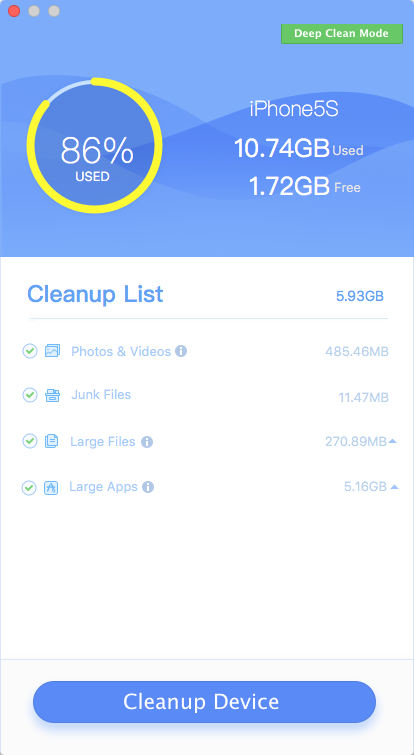
3. Select "One-Click-Copy" tab, Click "Start" button

It will backup your everything including Photos, Music, Contacts, Messages and more after the process has completed.
| More Related Articles | ||||
 |
1. How to recover forgotten iPhone restriction passcode 2. How to prevent iTunes from overwriting previous iPhone backup? |
|||
About Fireebok Studio
Our article content is to provide solutions to solve the technical issue when we are using iPhone, macOS, WhatsApp and more. If you are interested in the content, you can subscribe to us. And We also develop some high quality applications to provide fully integrated solutions to handle more complex problems. They are free trials and you can access download center to download them at any time.
| Popular Articles & Tips You May Like | ||||
 |
 |
 |
||
| How to Recover Deleted Text Messages from Your iPhone | How to Extract WhatsApp Messages from Your iCloud Backup | How to Free up Space on Your iPhone, iPad or iPod | ||

